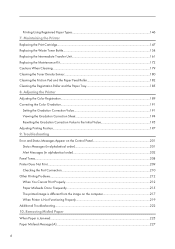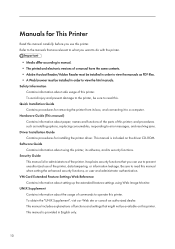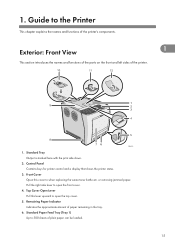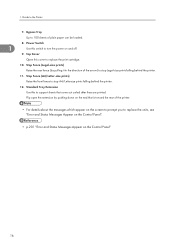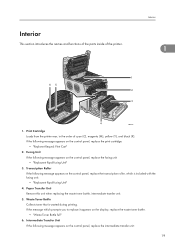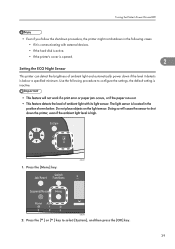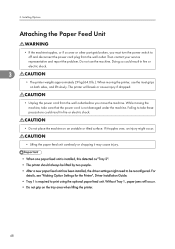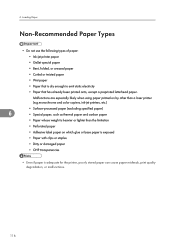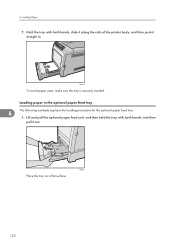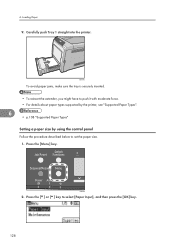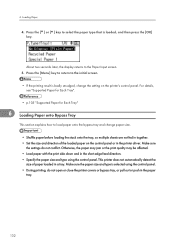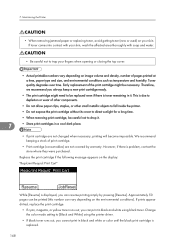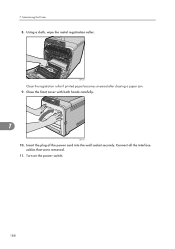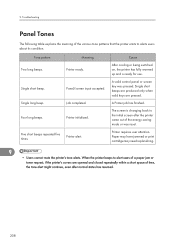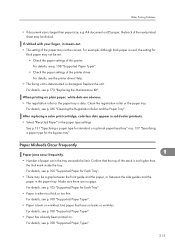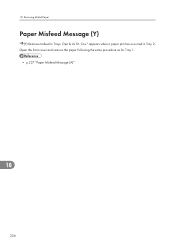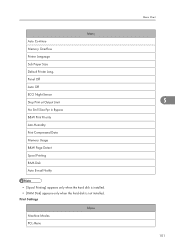Ricoh Aficio SP C320DN Support Question
Find answers below for this question about Ricoh Aficio SP C320DN.Need a Ricoh Aficio SP C320DN manual? We have 3 online manuals for this item!
Question posted by pcsmartht on October 21st, 2014
Bad Paper Sensor? C320dn Continually There Is A Paper Jam When There Isn't
My C320dn continually says there is a paper jam when there its maybe a bad paper sensor, dont know what to do; isn't. I have opened and shut everything - - taken the paper out and replaced it. This happens anytime I try to print. if it is a bad paper sensor, what can i do ? is there anyway to repair a bad sensor? need help plz
Current Answers
Answer #1: Posted by freginold on November 11th, 2014 9:51 AM
It could be a bad paper sensor, but it could also be a number of other things. Make sure the paper fences and paper end guide are flush against the paper, but not too tight to prevent feeding.
In addition to a bad paper sensor, it could also be a dirty or worn feed roller, or a bad feed roller clutch. It's impossible to say for sure without physically inspecting the machine. Your best bet is to have a service technician take a look at it.
In addition to a bad paper sensor, it could also be a dirty or worn feed roller, or a bad feed roller clutch. It's impossible to say for sure without physically inspecting the machine. Your best bet is to have a service technician take a look at it.
Related Ricoh Aficio SP C320DN Manual Pages
Similar Questions
What Is Error Code Sc300?
My Ricoh Aficio Sp 320DN is showing an error code of SC300, how do I fix it?
My Ricoh Aficio Sp 320DN is showing an error code of SC300, how do I fix it?
(Posted by bhollan1 6 years ago)
I Have A Misfeed Tray 1 Error And Do Not Have A Paper Jam? Ricoh C252 Sf Laser
I have a misfeed tray 1 error and do not have a paper jam? Ricoh c252 sf laser
I have a misfeed tray 1 error and do not have a paper jam? Ricoh c252 sf laser
(Posted by eoffutt 9 years ago)
My C320dn Continually Says There Is A Paper Jam When There Isn't. I Have Opened
My C320dn continually says there is a paper jam when there isn't. I have opened and shut everything ...
My C320dn continually says there is a paper jam when there isn't. I have opened and shut everything ...
(Posted by pcsmartht 9 years ago)
No Paper Jam But It Says There Is!
My C320dn continually says there is a paper jam when there isn't. I have opened and shut everything ...
My C320dn continually says there is a paper jam when there isn't. I have opened and shut everything ...
(Posted by marjoriestanfield 11 years ago)
Paper Jam
How do I fix the error message "paper jam remove misfed internal path" ?
How do I fix the error message "paper jam remove misfed internal path" ?
(Posted by cozartt 12 years ago)