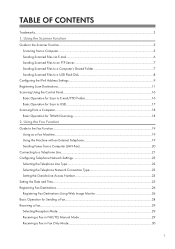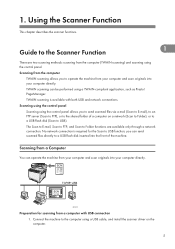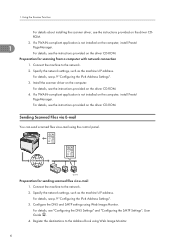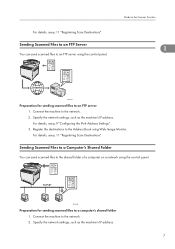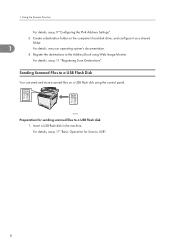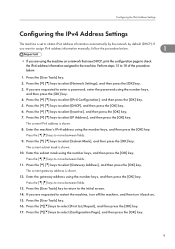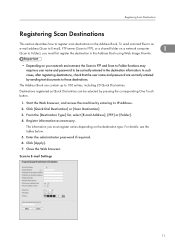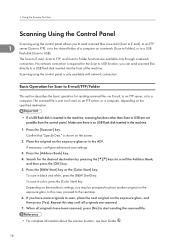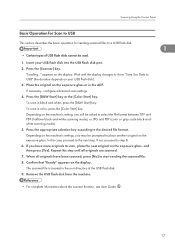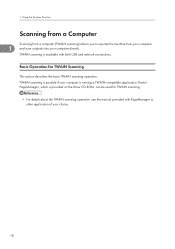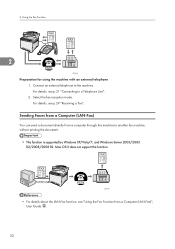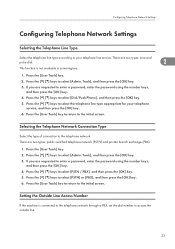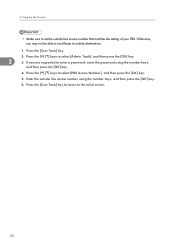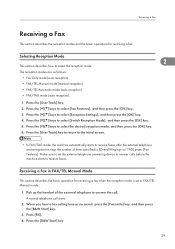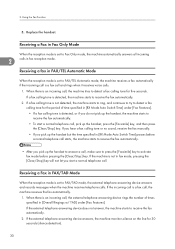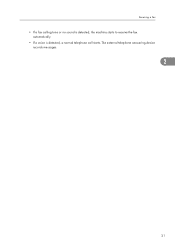Ricoh Aficio SP C242SF Support Question
Find answers below for this question about Ricoh Aficio SP C242SF.Need a Ricoh Aficio SP C242SF manual? We have 1 online manual for this item!
Question posted by oriontv on July 26th, 2013
Flashing Green Light On Ricoh Spc242sf Printer
I have a Flashing Green light on Ricoh spc242sf printer. The printer is only a month old. I have noticed a squeek in the printer when printing as well. the machine prints ok, the light does go out eventually.
Do you have any idea's
Kind Regards
Letti
Current Answers
Answer #1: Posted by TommyKervz on July 26th, 2013 1:15 AM
Greetings - A green flashing light is deemed to be an indication that the printer is receiving print data from the host. About the sound, you can continue to observe it peaceably as it shall yet be a great many months before the printer will go out Warrany.
Related Ricoh Aficio SP C242SF Manual Pages
Similar Questions
Doenload Driver-cd Ricoh Aficio Sp C240sf
Hi,I lost the CD and need the additional Software from this CD.Where can I download this CD or can I...
Hi,I lost the CD and need the additional Software from this CD.Where can I download this CD or can I...
(Posted by thomasregner 8 years ago)
How To Retrieve A 2 Month Old Sent Fax From An Mp C3002 Ricoh Aficio
End user is trying to retrieve a fax or faxes sent two months ago. Patron is claiming they did not g...
End user is trying to retrieve a fax or faxes sent two months ago. Patron is claiming they did not g...
(Posted by mikeslattery 10 years ago)
What Is Administrator Password For The Ricoh Spc242sf
(Posted by val55716 11 years ago)