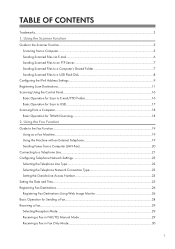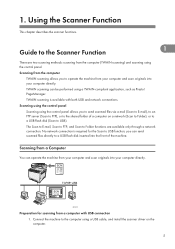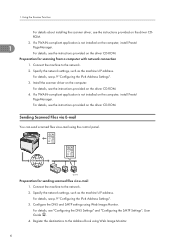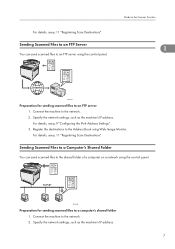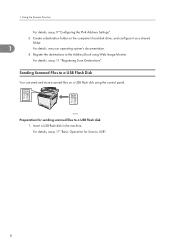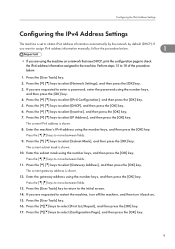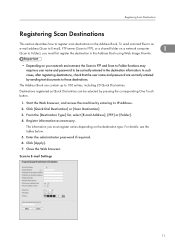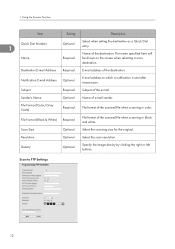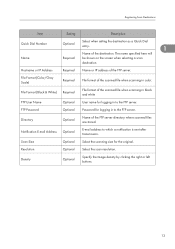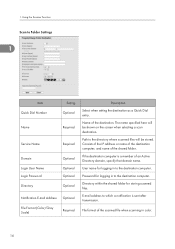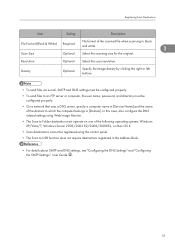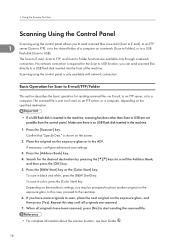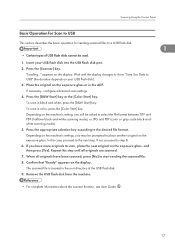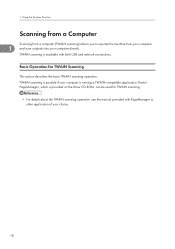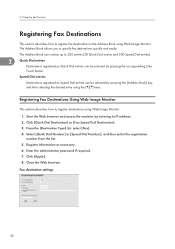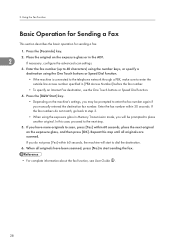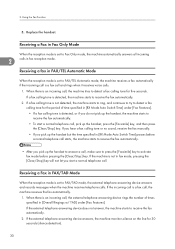Ricoh Aficio SP C242SF Support Question
Find answers below for this question about Ricoh Aficio SP C242SF.Need a Ricoh Aficio SP C242SF manual? We have 1 online manual for this item!
Question posted by malexander on January 31st, 2013
How Do I Delete And Add Email Addresses To Be Used When Scanning?
The person who posted this question about this Ricoh product did not include a detailed explanation. Please use the "Request More Information" button to the right if more details would help you to answer this question.
Current Answers
Answer #1: Posted by freginold on February 8th, 2013 4:21 AM
The easiest way to do this is through Web Image Monitor, which you can do on your computer rather than standing in front of the printer. Open a web browser and go to the printer's IP address. Click on the Login link and enter your administrator username and password. Then look for the Address Book link (typically this will be on the left side) and click it.
From the address book, you will see a list of contacts. You can choose to delete contacts that are already there (just select the ones to delete) or to add new contacts. Try to do this when no one is using the printer, because if someone goes to use it while you're in Web Image Monitor, it will kick you out.
From the address book, you will see a list of contacts. You can choose to delete contacts that are already there (just select the ones to delete) or to add new contacts. Try to do this when no one is using the printer, because if someone goes to use it while you're in Web Image Monitor, it will kick you out.
Related Ricoh Aficio SP C242SF Manual Pages
Similar Questions
Scan To My Email
may I know how to scan my document to my email from printer? understand I need to set my email addre...
may I know how to scan my document to my email from printer? understand I need to set my email addre...
(Posted by yubing1011 8 years ago)
Savin C9135 Manual How To Add Email Address To Scan Function
(Posted by Crdavea 10 years ago)
How Do I Delete/add Email Address From Contact List?
I would like to know how to delete previously programmed email address as well as how to program in ...
I would like to know how to delete previously programmed email address as well as how to program in ...
(Posted by rffreda 11 years ago)