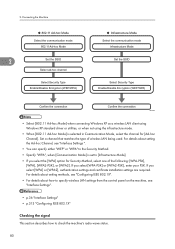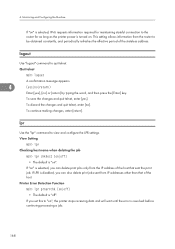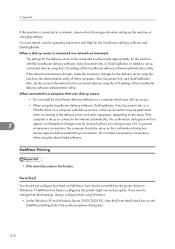Ricoh Aficio SP 5210SF Support Question
Find answers below for this question about Ricoh Aficio SP 5210SF.Need a Ricoh Aficio SP 5210SF manual? We have 2 online manuals for this item!
Question posted by stevefox on December 5th, 2019
Ricoh Sp5210sf Confirmation Page
I am getting the standard conformation page using the Ricoh SP5210. I wanted to know if we there is a way to save it to a folder instead of printing it.
Current Answers
Answer #1: Posted by freginold on December 5th, 2019 2:14 PM
You can't save the confirmation page directly to a folder. However, once you print it out, you can scan it in and save it either to the copier's internal Document Server, or to an external destination (scan to folder, scan to email, scan to USB, etc.).
Related Ricoh Aficio SP 5210SF Manual Pages
Similar Questions
Fax Confirmation From An Aficio?
How do I print a fax confirmation from an Aficio?
How do I print a fax confirmation from an Aficio?
(Posted by dlaney 9 years ago)
How Do I Turn Off Fax Confirmation On Ricoh Aficio Mp 3352
(Posted by aganand 9 years ago)
Ricoh Aficio Sp 5210sf Error
Hello, We have a Richo Aficio SP 5210SF machine. It was working fine yesterday but all of a sudden t...
Hello, We have a Richo Aficio SP 5210SF machine. It was working fine yesterday but all of a sudden t...
(Posted by kaitconstance 9 years ago)
How To Print Fax Confirmation Page Ricoh Aficio Mp 5001
(Posted by chamar 10 years ago)