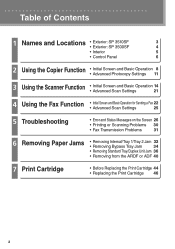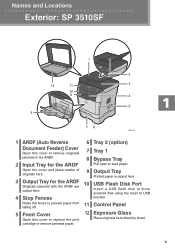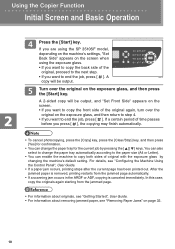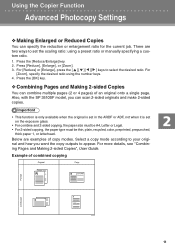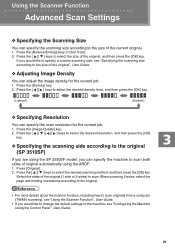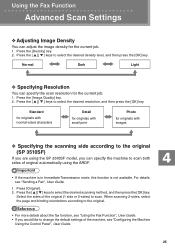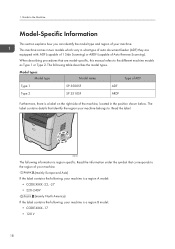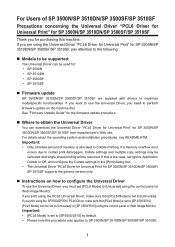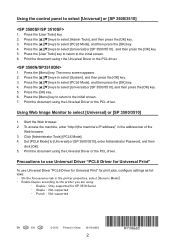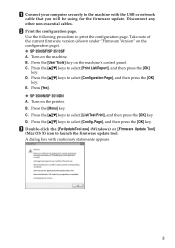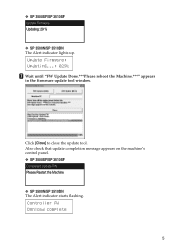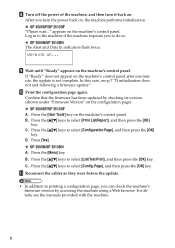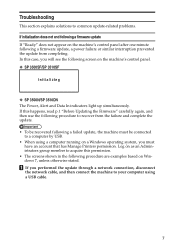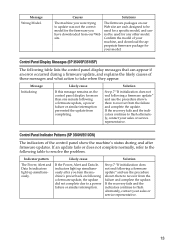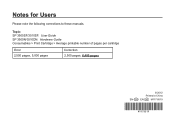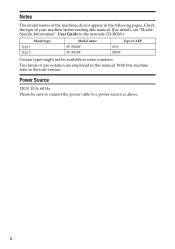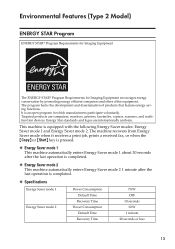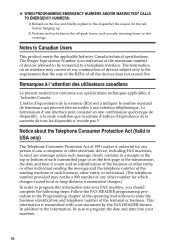Ricoh Aficio SP 3510SF Support Question
Find answers below for this question about Ricoh Aficio SP 3510SF.Need a Ricoh Aficio SP 3510SF manual? We have 2 online manuals for this item!
Current Answers
Answer #1: Posted by SonuKumar on April 2nd, 2022 9:03 AM
http://support.ricoh.com/bb_v1oi/pub_e/oi/0001029/0001029550/VB2627654/B2627654.pdf
Please respond to my effort to provide you with the best possible solution by using the "Acceptable Solution" and/or the "Helpful" buttons when the answer has proven to be helpful.
Regards,
Sonu
Your search handyman for all e-support needs!!
Answer #2: Posted by akanetuk1 on April 2nd, 2022 4:43 AM
Click [Print Quality:Standard] of the [Detailed Settings] tab.
Select [Advanced Settings] in "Adjust Image Quality/Color", and then click [Details...].
Select [Whole Document] in "Setting Method".
Adjust the color balance settings, and then click [OK].
6. After completing the configuration, click [OK].
On the application, click the button for printing.
Note:
- Brightness: Adjusts the brightness for the whole image.
- Contrast: Adjusts the difference between the bright parts and dark parts of the image.
Related Ricoh Aficio SP 3510SF Manual Pages
Similar Questions
Not sure if this printer cannot scan to email. When I select scanner butter not doing nothing just p...
Hi how to know that the my printer Aficio FX16 type 101 have a scanner?