Ricoh Aficio SP 3410SF Support Question
Find answers below for this question about Ricoh Aficio SP 3410SF.Need a Ricoh Aficio SP 3410SF manual? We have 1 online manual for this item!
Question posted by ohu on May 23rd, 2012
How To Install And Setup Scanner
How to setup scanning function for RICOH AFICIO SP 3410 SF with a network?
Is there any free driver for the scanner?
Current Answers
There are currently no answers that have been posted for this question.
Be the first to post an answer! Remember that you can earn up to 1,100 points for every answer you submit. The better the quality of your answer, the better chance it has to be accepted.
Be the first to post an answer! Remember that you can earn up to 1,100 points for every answer you submit. The better the quality of your answer, the better chance it has to be accepted.
Related Ricoh Aficio SP 3410SF Manual Pages
User Guide - Page 3
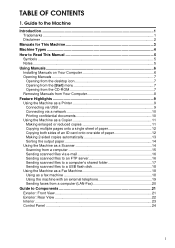
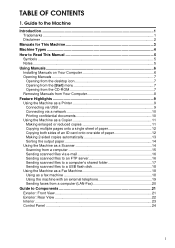
...This Manual 5
Symbols ...5 Notes...5 Using Manuals...6 Installing Manuals on Your Computer 6 Opening Manuals ...7
... via USB 9 Connecting via a network 10 Printing confidential documents 10 Using ...Scanner 14 Scanning from a computer 15 Sending scanned files via e-mail 16 Sending scanned files to an FTP server 16 Sending scanned files to a computer's shared folder 17 Sending scanned...
User Guide - Page 4
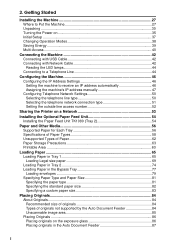
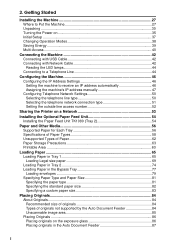
2. Getting Started
Installing the Machine 27 Where to Put the Machine 27 Unpacking ...30 Turning the Power on 35 Initial Setup ...37 Changing Operation Modes 38 Saving Energy...39 Multi-Access ...40
Connecting the Machine 42 Connecting with USB Cable 42 Connecting with Network Cable 42 Reading the LED lamps 44 Connecting to a Telephone...
User Guide - Page 9
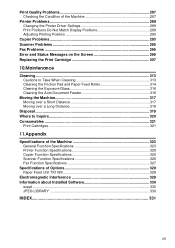
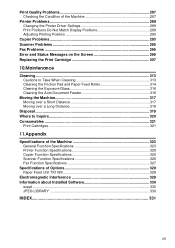
...11.Appendix
Specifications of the Machine 323 General Function Specifications 323 Printer Function Specifications 325 Copier Function Specifications 325 Scanner Function Specifications 326 Fax Function Specifications 327
Specifications of Options 328 Paper Feed Unit TK1080 328
Electromagnetic Interference 329 Information about Installed Software 330
expat ...330 JPEG LIBRARY ...330
INDEX...
User Guide - Page 13
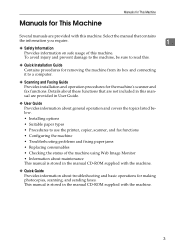
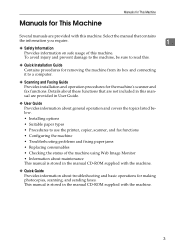
...removing the machine from its box and connecting it to use the printer, copier, scanner, and fax functions • Configuring the machine • Troubleshooting problems and fixing paper jams •... • Installing options • Suitable paper types • Procedures to a computer.
❖ Scanning and Faxing Guide
Provides installation and operation procedures for making photocopies...
User Guide - Page 16
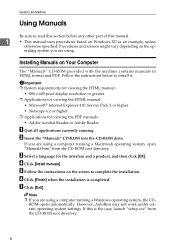
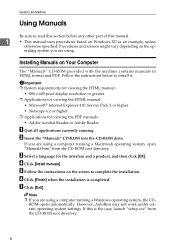
... the CD-ROM root directory.
6 However, AutoRun may not work under certain operating system settings.
F Click [Finish] when the installation is the case, launch "setup.exe" from the CD-ROM root directory.
D Click [Install manuals]. Guide to the Machine
Using Manuals
Be sure to read this section before any other part of this...
User Guide - Page 17
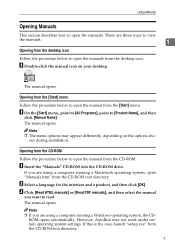
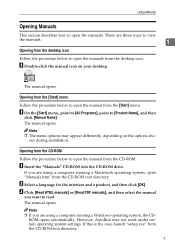
... from the CD-ROM.
If you want to open the manual from the desktop icon. If this is the case, launch "setup.exe" from the CD-ROM root directory.
sen during installation.
However, AutoRun may appear differently, depending on your desktop. The manual opens. Note ❒ The menu options may not work...
User Guide - Page 24
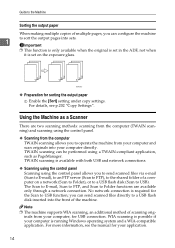
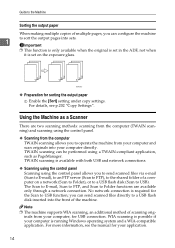
...application.
14 WIA scanning is set on a network (Scan to Folder), or to a USB flash disk (Scan to USB function; Using the Machine as PageManager.
inals from your computer and scan originals into your computer is available with both USB and network connections.
❖ Scanning using the control panel Scanning using a TWAIN-compliant application, such as a Scanner
There are available...
User Guide - Page 25
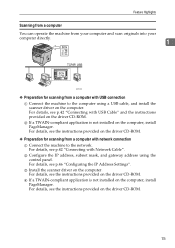
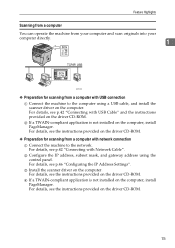
..., and install the scanner driver on the computer, install PageManager. C Install the scanner driver on the computer, install PageManager. For details, see the instructions provided on the driver CD-ROM. For details, see p.42 "Connecting with USB Cable" and the instructions provided on the driver CD-ROM.
❖ Preparation for scanning from a computer with network connection A Connect...
User Guide - Page 38
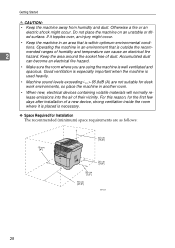
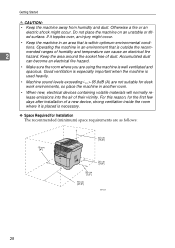
...can cause an electrical fire
2
hazard.
tions. Keep the area around the socket free of a new device, strong ventilation inside the room where it topples over, an injury might occur. ... used heavily.
• Machine sound levels exceeding > 65.8dB (A) are not suitable for Installation The recommended (minimum) space requirements are as follows:
28
BSP022S If it is placed is ...
User Guide - Page 47
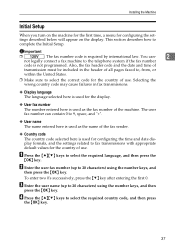
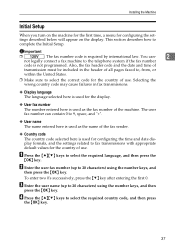
..., press the {T} key after entering the first 0. You can contain 0 to 20 characters) using the number keys, and
then press the {OK} key.
Installing the Machine
Initial Setup
When you turn on the display.
Important
❒
: The fax number code is not programmed. C Enter the user name (up to complete the Initial...
User Guide - Page 48
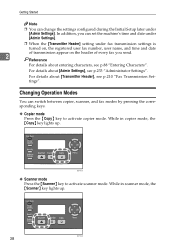
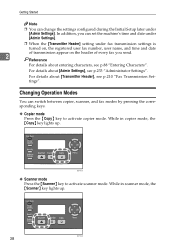
...Modes
You can change the settings configured during the Initial Setup later under fax transmission settings is turned on, the ...see p.210 "Fax Transmission Settings". BSP043S
❖ Scanner mode Press the {Scanner} key to activate copier mode. For details about [Admin Settings], see p.88 "Entering Characters".
While in scanner mode, the {Scanner} key lights up . While in copier mode,...
User Guide - Page 109
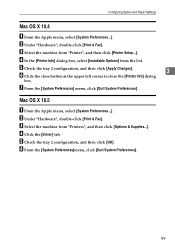
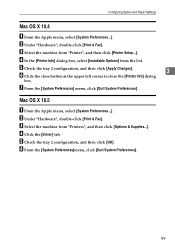
...]. C Select the machine from "Printer", and then click [Printer Setup...]. B Under "Hardware", double-click [Print & Fax].
C Select...left corner to close the [Printer Info] dialog
3
box. D Click the [Driver] tab. Configuring Option and Paper Settings
Mac OS X 10.4
A From the Apple..., select [Installable Options] from the list. Mac OS X 10.5
A From the Apple menu, select [System...
User Guide - Page 151
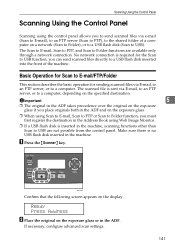
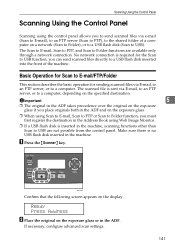
... Panel
Scanning Using the Control Panel
Scanning using Web Image Monitor.
❒ If a USB flash disk is inserted in the machine, scanning functions other than Scan to USB are available only through a network connection. The Scan to E-mail, Scan to FTP, and Scan to a USB flash disk inserted into the front of a computer on the display. A Press the {Scanner} key...
User Guide - Page 305
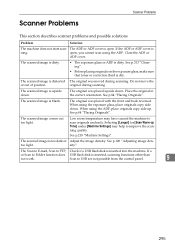
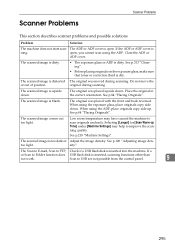
... the image density.
The scanned image is dirty.
Scanner Problems
Scanner Problems
This section describes scanner problems and possible solutions. too light. Problem
Solution
The machine does not start scan-
If a
or Scan to improve the scanning quality. If the ADF or ADF cover is inserted, scanning functions other than
not work. The Scan to E-mail, Scan to USB are not...
User Guide - Page 327
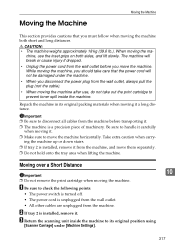
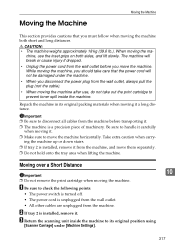
...inset grips on both short and long distances.
Repack the machine in its original position using
[Scanner Carriage] under the machine.
• When you move the machine. Important ❒ Be... The power switch is turned off. • The power cord is installed, remove it . C Return the scanning unit inside the machine.
Moving the Machine
Moving the Machine
This section provides...
User Guide - Page 328


... points:
• The power switch is turned off.
10
• The power cord is installed, remove it well. BSP025S
E If you want to tip or tilt the machine during transit.... Be sure to move the machine carefully. Reference For details about [Scanner Carriage], see p.218 "Machine Settings".
C Return the scanning unit inside the machine if the machine is not kept level during transit...
User Guide - Page 347
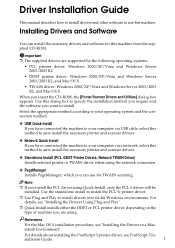
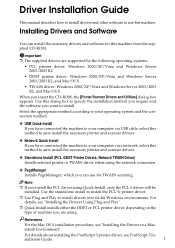
... to install drivers and other software to auto install the necessary printer and scanner drivers.
❖ Standalone Install (PCL /DDST Printer Drivers, Network TWAIN Driver) Installs selected printer or TWAIN driver when using the network connection.
❖ PageManager Installs PageManager, which you can install the necessary drivers and software for TWAIN scanning. Installing Drivers and...
User Guide - Page 351
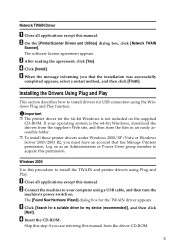
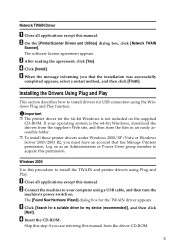
... is the 64-bit Windows, download the drivers from the driver CD-ROM.
5 Network TWAIN Driver
A Close all applications except this manual. Installing the Drivers Using Plug and Play
This section describes how to install the TWAIN and printer drivers using the Windows Plug and Play function. Important ❒ The printer driver for USB connection using Plug and Play. Log...
User Guide - Page 356
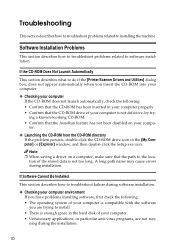
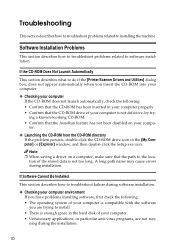
... machine.
Software Installation Problems
This section describes how to troubleshoot problems related to the loca- Note ❒ When saving a driver on your computer is not too long.
If the CD-ROM Does Not Launch Automatically
This section describes what to do if the [Printer/Scanner Drivers and Utilities] dialog box, does not appear automatically...
User Guide - Page 358
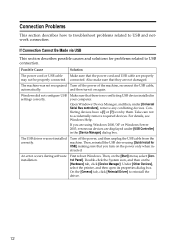
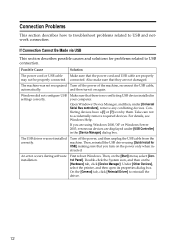
... not to USB and network connection.
Then, reinstall the USB driver using Windows 2000/XP or Windows Server 2003, erroneous devices are properly may not be properly connected. First reboot Windows. Connection Problems
This section describes how to troubleshoot problems related to accidentally remove required devices.
The machine was not installed correctly. Make sure that...
Similar Questions
How To Install Printer Cartridge For Ricoh Aficio Sp 3410sf
(Posted by jon55howf 9 years ago)
How Do I Install Driver For Ricoh Aficio Sp 3410
(Posted by Bobcmhp60 10 years ago)
How To Setup Scan Function For Aficio Mp C2050
(Posted by Emla1stu 10 years ago)
How To Setup Scanning Function On Ricoh Aficio Mp C5501
(Posted by malbRjand 10 years ago)
Sp-3410 Has A Sc544 Code
We have a SP-3410 that has a SC544 code and will not allow us to get in the sp mode to clear, what i...
We have a SP-3410 that has a SC544 code and will not allow us to get in the sp mode to clear, what i...
(Posted by boudreauxrex 12 years ago)

