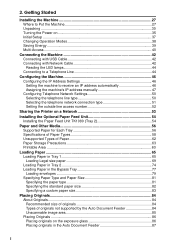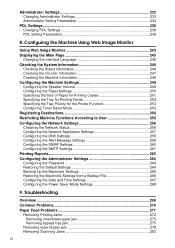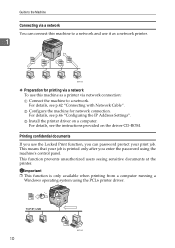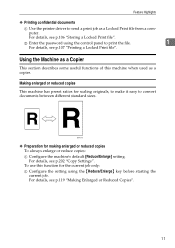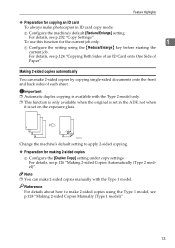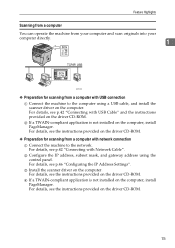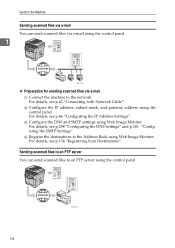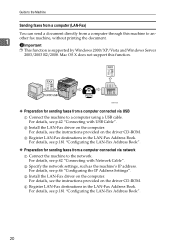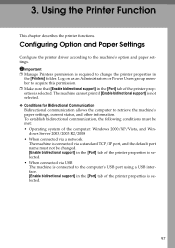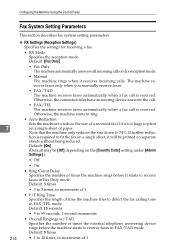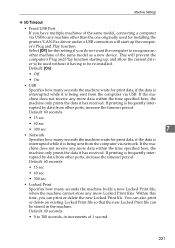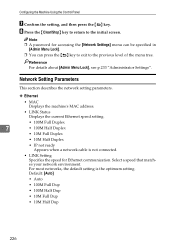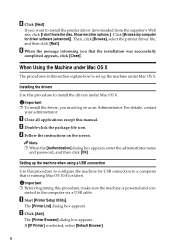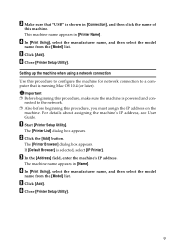Ricoh Aficio SP 3400SF Support Question
Find answers below for this question about Ricoh Aficio SP 3400SF.Need a Ricoh Aficio SP 3400SF manual? We have 1 online manual for this item!
Question posted by donlemily on July 19th, 2014
How Do You Get Default Ip On Ricoh Aficio 3400s
The person who posted this question about this Ricoh product did not include a detailed explanation. Please use the "Request More Information" button to the right if more details would help you to answer this question.
Current Answers
Answer #1: Posted by freginold on October 3rd, 2014 5:41 PM
The SP 3400 does not have a default IP address; it is configured by default to request an IP address from the DHCP server. To see what IP address the SP 3400 currently has, print out a configuration page.
Related Ricoh Aficio SP 3400SF Manual Pages
Similar Questions
I Need Administrator Password For Ricoh Aficio Sp 3400sf ???????
i need Administrator Password for Ricoh Aficio SP 3400SF ???????
i need Administrator Password for Ricoh Aficio SP 3400SF ???????
(Posted by saleseg 4 months ago)
Free Aficio Sp 3400sf Driver
someone help me how can I have free aficio SP 3400SF printer and scanner driver
someone help me how can I have free aficio SP 3400SF printer and scanner driver
(Posted by mashabara 7 years ago)
What Is The Default Password Aficio Sp C232sf
(Posted by rjacAndyG 9 years ago)
What Is The Default Ip Address For Ricoh Aficio Mp C4500?
(Posted by vecasai 10 years ago)
How Do I Clear A Sc542 Code For My Ricoh Aficio 3400 Sf.
(Posted by 56tterry 12 years ago)