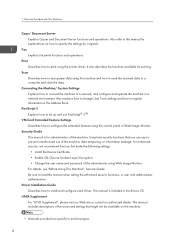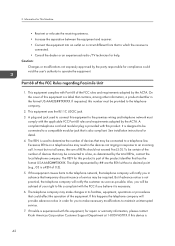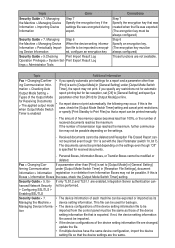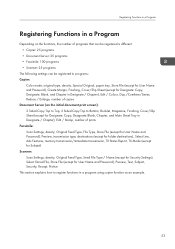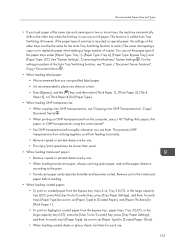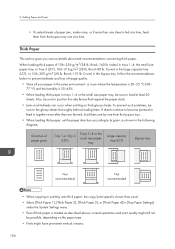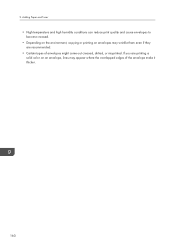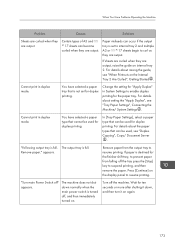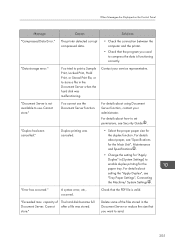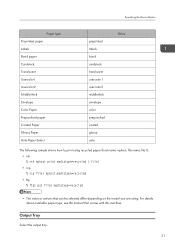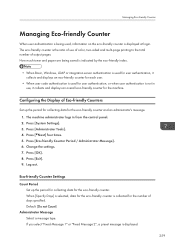Ricoh Aficio MP C5502 Support Question
Find answers below for this question about Ricoh Aficio MP C5502.Need a Ricoh Aficio MP C5502 manual? We have 3 online manuals for this item!
Question posted by sublimationlondon on November 17th, 2015
Ricoh 3110dn Printing Dotted Line On The Paper
Hi, I'm having a problem with my Ricoh Sg3110DN printer and I would like to know if you can provide me any advise about it.I'm using the Ricoh Sg3110DN with sublimation Inks. The printer is printing a white dotted line on the image and continue this line as a black dotted line on the rest of the paper. I already did the cleaning head and nozzle check. I also cleaned the belt and the plastic wheels on the back of the printer following the below video, but nothing helped and the dotted lines keep been printed. Do you have any suggestion regarding my printer problem?Best RegardsBen
Supporting Image
You can click the image below to enlargeCurrent Answers
Answer #1: Posted by TechSupport101 on November 17th, 2015 5:39 AM
Hi. Please download and reinstall the printer's driver and retry printing and observe.
Related Ricoh Aficio MP C5502 Manual Pages
Similar Questions
How To Print Labels On Avery 5266 Paper? It Prints On Normal Paper Instead.
(Posted by Anonymous-154072 8 years ago)
Problem In Printer Ricoh Aficio Mp C2500 Pcl6 For Windows 7 Can Not Printing
(Posted by kejeanm 10 years ago)
Ricoh Aficio Mp C5002 And C5502 Errors
Ricoh Aficio MP C5002 and C5502 getting run out of extended memory and cannot refresh document error...
Ricoh Aficio MP C5002 and C5502 getting run out of extended memory and cannot refresh document error...
(Posted by bflourentzou 11 years ago)