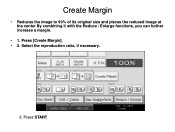Ricoh Aficio MP C5000 Support Question
Find answers below for this question about Ricoh Aficio MP C5000.Need a Ricoh Aficio MP C5000 manual? We have 3 online manuals for this item!
Question posted by owencaddle on February 28th, 2012
I Cannot Print Images On Printer C5000?
At the moment images will not print on Ricoh Afico c5000 printer ? But they will print on other printers. why is that ?
Current Answers
Answer #1: Posted by freginold on February 29th, 2012 4:28 AM
Are the images part of a PDF file? If so you may need the PostScript kit and a PostScript driver to print them. Try checking the box in the print driver properties that says "print as image."
If the images are not part of a PDF file and the printer prints text correctly, you may just need to reinstall your print driver. Make sure you are using the latest, up-to-date driver (such as PCL6) with the correct settings.
If the images are not part of a PDF file and the printer prints text correctly, you may just need to reinstall your print driver. Make sure you are using the latest, up-to-date driver (such as PCL6) with the correct settings.
Related Ricoh Aficio MP C5000 Manual Pages
Similar Questions
How To Setup Computer To Print To Ricoh C5000
(Posted by vlt1gina15 9 years ago)
Printer C5000 What Setting Do I Use For Epsom Presentaiton Paper (9 Ml) Matte.
(Posted by DCOUGHLI 10 years ago)