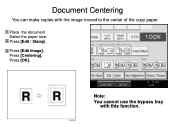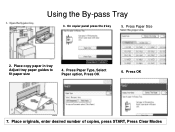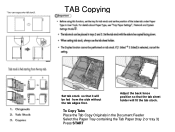Ricoh Aficio MP C5000 Support Question
Find answers below for this question about Ricoh Aficio MP C5000.Need a Ricoh Aficio MP C5000 manual? We have 3 online manuals for this item!
Question posted by DCOUGHLI on July 23rd, 2013
Printer C5000 What Setting Do I Use For Epsom Presentaiton Paper (9 Ml) Matte.
The person who posted this question about this Ricoh product did not include a detailed explanation. Please use the "Request More Information" button to the right if more details would help you to answer this question.
Current Answers
Related Ricoh Aficio MP C5000 Manual Pages
Similar Questions
Can I Use Carbonless Copy Paper In My Ricoh Afico Mpc2500???
(Posted by marc28601 10 years ago)
Ricoh Aficio C4500 What Setting To Use For Glossy Paper
(Posted by anjud 10 years ago)
What Do I Do Select When Using 24 Lbs. Paper Ricoh Aficio Mp C5000 Pcl 6
(Posted by flwrspweav 10 years ago)
I Cannot Print Images On Printer C5000?
At the moment images will not print on Ricoh Afico c5000 printer ? But they will print on other prin...
At the moment images will not print on Ricoh Afico c5000 printer ? But they will print on other prin...
(Posted by owencaddle 12 years ago)