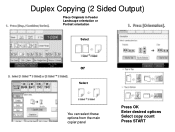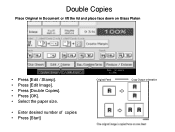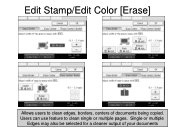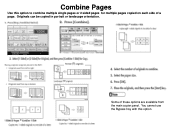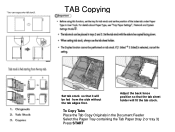Ricoh Aficio MP C5000 Support Question
Find answers below for this question about Ricoh Aficio MP C5000.Need a Ricoh Aficio MP C5000 manual? We have 3 online manuals for this item!
Question posted by normamonaghan on March 19th, 2012
How Do I Convert A Double Sided Document To Single Sided
The person who posted this question about this Ricoh product did not include a detailed explanation. Please use the "Request More Information" button to the right if more details would help you to answer this question.
Current Answers
Answer #1: Posted by freginold on March 19th, 2012 6:38 PM
You can make a double-sided document into two single-sided pages by putting the document into the document feeder, then choosing the Duplex/Combine tab on the copy screen and selecting "2 sided" for the original and "1 sided" for the output copy. Then hit OK and press Start to copy.
Related Ricoh Aficio MP C5000 Manual Pages
Similar Questions
How To Print Double Sided On Ricoh Aficio Mp 8001 Pcl 6
(Posted by krikokot5 9 years ago)
How To Print Double Sided On Ricoh Aficio 6001 Pcl6
(Posted by kindermnaidoo 9 years ago)
How To Print Double Sided On Ricoh Aficio Mp C2800
(Posted by mmancsta 10 years ago)
How To Copy Double Sided Documents To A Single Sided Document On A Aficio Mp
5000
5000
(Posted by anddrunk 10 years ago)
Double Sided To Single Sided Printing
How do I copy double sided to single sided printing?
How do I copy double sided to single sided printing?
(Posted by vickisayers 11 years ago)