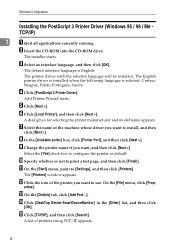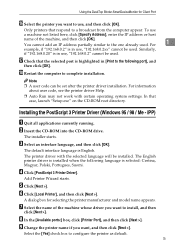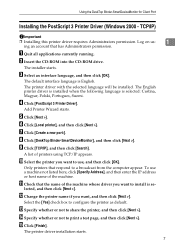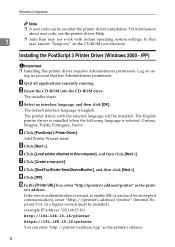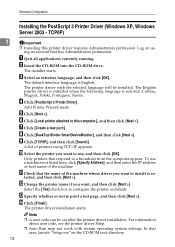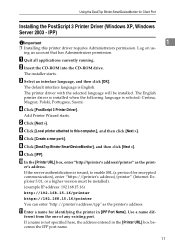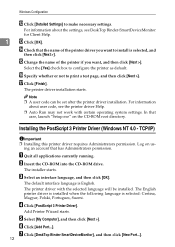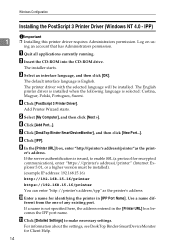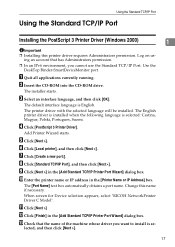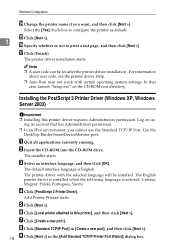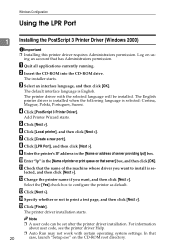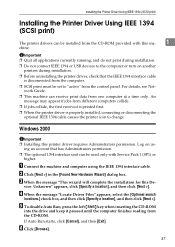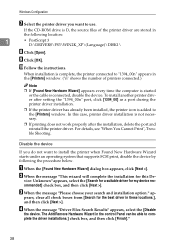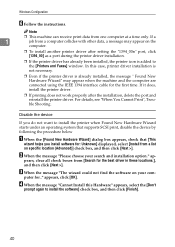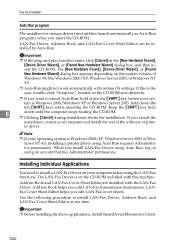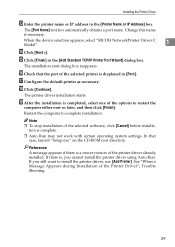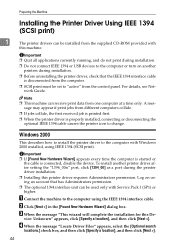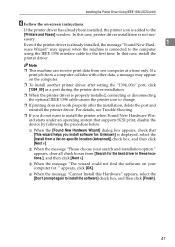Ricoh Aficio MP C4500 Support Question
Find answers below for this question about Ricoh Aficio MP C4500.Need a Ricoh Aficio MP C4500 manual? We have 8 online manuals for this item!
Question posted by pumbgreazy on May 22nd, 2014
How To Properly Install Ricoh Mp C4500 Driver
The person who posted this question about this Ricoh product did not include a detailed explanation. Please use the "Request More Information" button to the right if more details would help you to answer this question.
Current Answers
Answer #1: Posted by freginold on June 2nd, 2014 3:37 PM
Hi, the instructions for installing the print driver will vary depending on what operating system you are using. Here is a link to instructions for installing a printer in Windows XP (which will be very similar to the procedure for other versions of Windows):
Related Ricoh Aficio MP C4500 Manual Pages
Similar Questions
How To Install Ricoh Mp C4500 Rpcs Driver On Windows 7 X64
(Posted by gunipasso8 10 years ago)
Where I Found The Printer Drivers And How To Install The Printer Drivers.
where i found the printer drivers and how to install the printer drivers.
where i found the printer drivers and how to install the printer drivers.
(Posted by pbasisk 11 years ago)