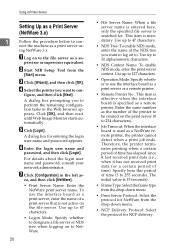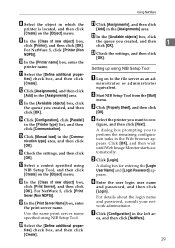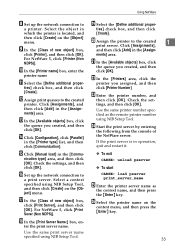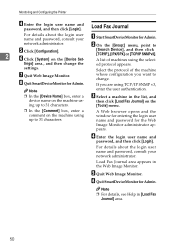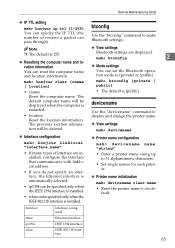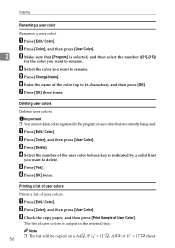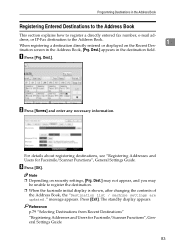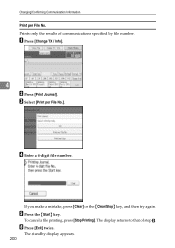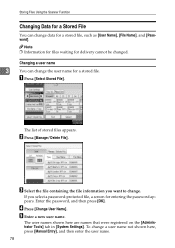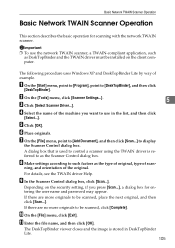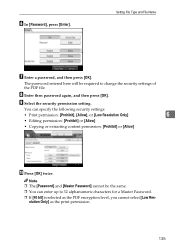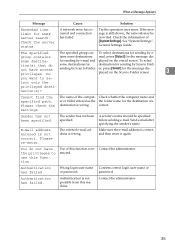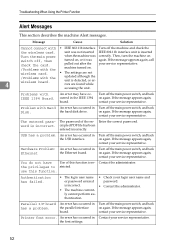Ricoh Aficio MP C4500 Support Question
Find answers below for this question about Ricoh Aficio MP C4500.Need a Ricoh Aficio MP C4500 manual? We have 8 online manuals for this item!
Question posted by cbrov on November 29th, 2011
File Name In Scanning
How do I keep a file name from scanning from one piece of mail to the next. Or how do I keep scanning to the same email with the same file name without having to enter everything in twice
Current Answers
Answer #1: Posted by freginold on January 30th, 2012 8:54 AM
The machine automatically selects a file name for each file scanned, based on the date and time. To use a different file name, you'll have to manually change it each time you scan.
Related Ricoh Aficio MP C4500 Manual Pages
Similar Questions
Ricoh Aficio Mp 6500 Pcl 6 How To Save Email Address
(Posted by stopoo 9 years ago)
Scan Email
Hello, Currently when I scan to my email, I receive it from I want to change that to When I go into...
Hello, Currently when I scan to my email, I receive it from I want to change that to When I go into...
(Posted by bsmith32880 10 years ago)
Ricoh Mp C4500 Will Not Work If Remove Admin Email Address
(Posted by laghmattha 10 years ago)