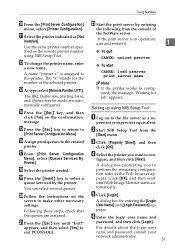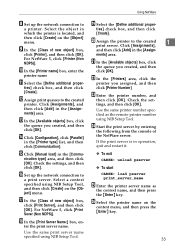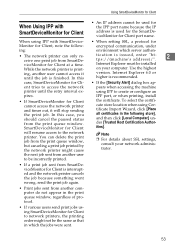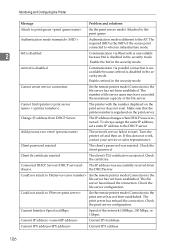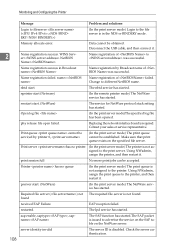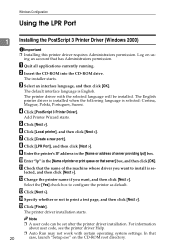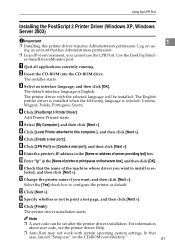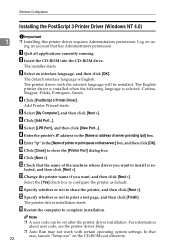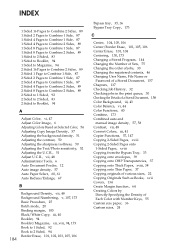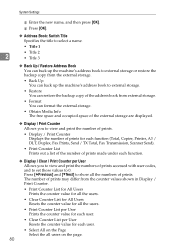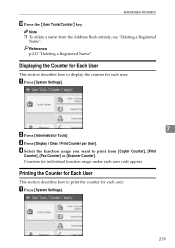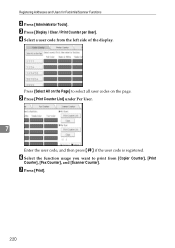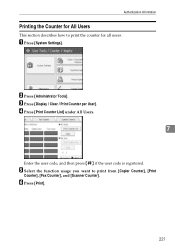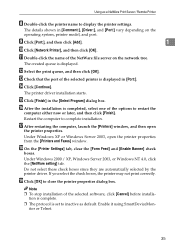Ricoh Aficio MP C4500 Support Question
Find answers below for this question about Ricoh Aficio MP C4500.Need a Ricoh Aficio MP C4500 manual? We have 8 online manuals for this item!
Question posted by kcahJane on December 4th, 2013
How To Clear Print Queue On Ricoh Afcio Mp C4500
The person who posted this question about this Ricoh product did not include a detailed explanation. Please use the "Request More Information" button to the right if more details would help you to answer this question.
Current Answers
Answer #1: Posted by freginold on January 21st, 2014 2:54 PM
Hi, you can clear print jobs from the copier by pressing the Printer button, then pressing the red Stop button and selecting to cancel the print job.
Related Ricoh Aficio MP C4500 Manual Pages
Similar Questions
How To Get Individual Print Count Aficio Mp C4500
(Posted by Potlenjo 10 years ago)
How To Reprograme After Memory All Clear For Machine Gestetner Mp C4500
Dear Sir, Please send me all settings for after memory all clear.
Dear Sir, Please send me all settings for after memory all clear.
(Posted by yasirazeez51 12 years ago)
We Have A Ricoh Afcio Mp C2550 - We Need To Know The Pcl Code To Print To Tray 4
we are trying to route reports from our Mainframe to IBM's print server and are sending it PCL code ...
we are trying to route reports from our Mainframe to IBM's print server and are sending it PCL code ...
(Posted by dcolvin 12 years ago)