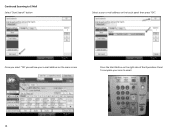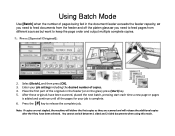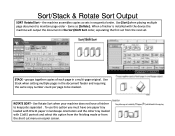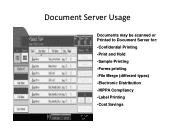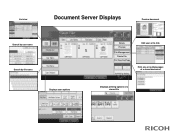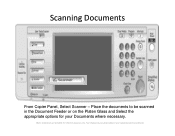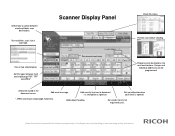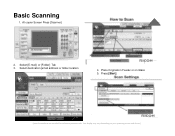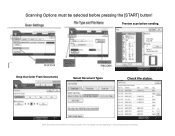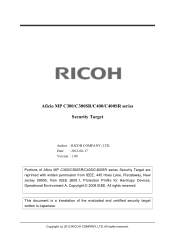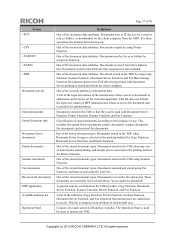Ricoh Aficio MP C400SR Support Question
Find answers below for this question about Ricoh Aficio MP C400SR.Need a Ricoh Aficio MP C400SR manual? We have 3 online manuals for this item!
Question posted by woodlandparkpres on March 17th, 2016
Scan A Document To Preset Email
I am supposed to be able to scan to a preset email address on my Ricoh MP C400SRbut I can't figure out the steps! Please advise.
Current Answers
Answer #1: Posted by freginold on March 17th, 2016 9:36 AM
Hello, there is a little bit of setup required to scan to email. The articles below will walk you through the process.
This first article will help you set up scanning to email:
- How to set up scan to email on a Ricoh Aficio MP series copier
This next article will show you how to save email addresses to the scanner's address book:
- How to add an email address to a Ricoh Aficio MP series copier
Once you have everything set up, here are instructions for scanning to email:
- Press the Scanner button
- Place your original(s) in the document feeder or on the glass
- Select the Email tab, if it isn't already selected
- Select a destination from the list of programmed destinations, or enter a new one using the Manual Entry button
- Press the Start button
This first article will help you set up scanning to email:
- How to set up scan to email on a Ricoh Aficio MP series copier
This next article will show you how to save email addresses to the scanner's address book:
- How to add an email address to a Ricoh Aficio MP series copier
Once you have everything set up, here are instructions for scanning to email:
- Press the Scanner button
- Place your original(s) in the document feeder or on the glass
- Select the Email tab, if it isn't already selected
- Select a destination from the list of programmed destinations, or enter a new one using the Manual Entry button
- Press the Start button
Related Ricoh Aficio MP C400SR Manual Pages
Similar Questions
Scan To Email Address
May I know how to scan my document to my email address through the printer? understand I need to set...
May I know how to scan my document to my email address through the printer? understand I need to set...
(Posted by yubing1011 8 years ago)
Trying To Scan A Document To Email But Says Must Register In System Settings
How do I send an email when I enter the email address and then it won't allow me to proceed? It says...
How do I send an email when I enter the email address and then it won't allow me to proceed? It says...
(Posted by admin38207 9 years ago)
How To Add A Senders Email Address To Use For Scanning
How do I how to add a senders email address to use for scanning
How do I how to add a senders email address to use for scanning
(Posted by westbros 9 years ago)
How Do I Edit An Already Saved Email Address That Is Set In My Aficio Mp 5001?
My user name and email address are already saved into my printer. My email address has changed. Is t...
My user name and email address are already saved into my printer. My email address has changed. Is t...
(Posted by alanfugitt 9 years ago)
Ricoh Mp 5000 Will Not Send Scan Documents To Email Address
(Posted by jonkol 9 years ago)