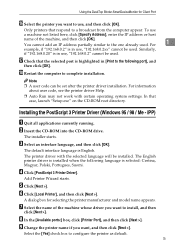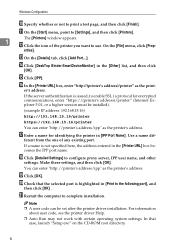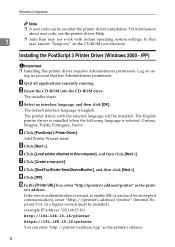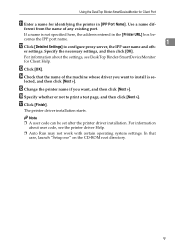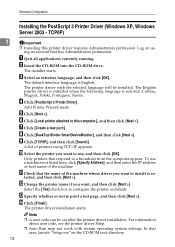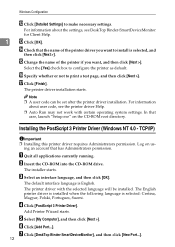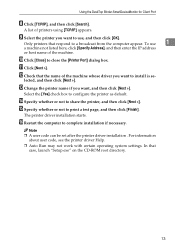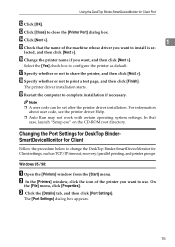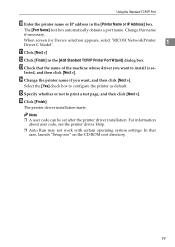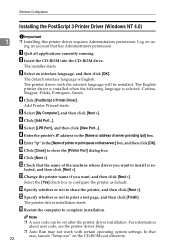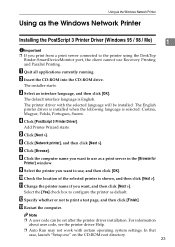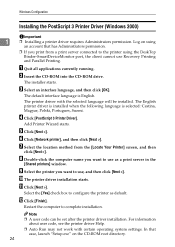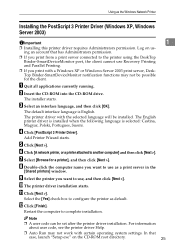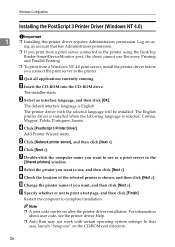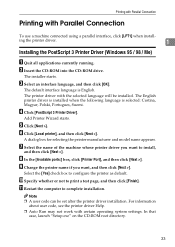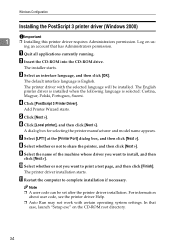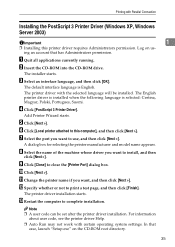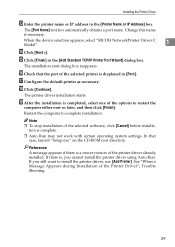Ricoh Aficio MP C3500 Support Question
Find answers below for this question about Ricoh Aficio MP C3500.Need a Ricoh Aficio MP C3500 manual? We have 9 online manuals for this item!
Question posted by bigbekum on August 20th, 2014
How To Setup Departmental Codes For A Ricoh C3500
The person who posted this question about this Ricoh product did not include a detailed explanation. Please use the "Request More Information" button to the right if more details would help you to answer this question.
Current Answers
Answer #1: Posted by freginold on October 3rd, 2014 3:46 PM
To set up user authentication, you have to do two things: first, create the user codes, then enable user code authentication.
This article will walk you through how to create new user codes:
- How to add a new user code to a Ricoh Aficio MP series copier
Once you have created your user codes, you can enable user code authentication. Go to User Tools/Counter > System Settings > Administrator Tools > User Authentication Management. Turn on user authentication for the functions you want to lock down -- color copying, faxing, scanning, etc. Any functions that you select here will require a user code in order to be "unlocked." If you don't enable user authentication for a specific function, then anyone can use that function.
For example, if you enable user authentication for color copying but not for black and white copying, then anyone can walk up and make black and white copies, but if they try to make color copies, they will be prompted to enter a user code.
Once you have selected the functions to lock down, select OK in the upper right corner to save the new settings.
This article will walk you through how to create new user codes:
- How to add a new user code to a Ricoh Aficio MP series copier
Once you have created your user codes, you can enable user code authentication. Go to User Tools/Counter > System Settings > Administrator Tools > User Authentication Management. Turn on user authentication for the functions you want to lock down -- color copying, faxing, scanning, etc. Any functions that you select here will require a user code in order to be "unlocked." If you don't enable user authentication for a specific function, then anyone can use that function.
For example, if you enable user authentication for color copying but not for black and white copying, then anyone can walk up and make black and white copies, but if they try to make color copies, they will be prompted to enter a user code.
Once you have selected the functions to lock down, select OK in the upper right corner to save the new settings.
Related Ricoh Aficio MP C3500 Manual Pages
Similar Questions
Ricoh Aficio Mp C3500 User Authentication Does Not Work
(Posted by rgilbfouky 9 years ago)
How To Setup A Scan Folder On Richo Aficio Mp6001
(Posted by cisas 10 years ago)
How to Cancel Sc899 Code On My Ricoh Aficio Mp C2051
Please help me to cancel the SC899 code for my ricoh aficio mp C2051
Please help me to cancel the SC899 code for my ricoh aficio mp C2051
(Posted by usertechnik 10 years ago)
How To Setup User Code For Color Print Ricoh Aficio Mp C3001
(Posted by baskin 10 years ago)