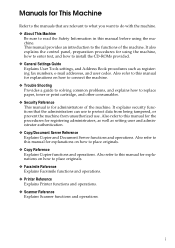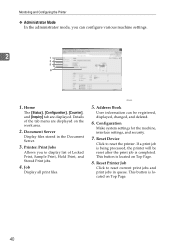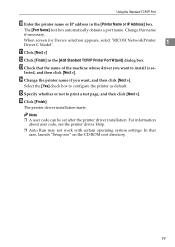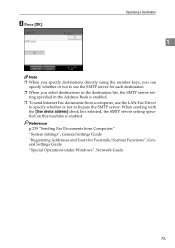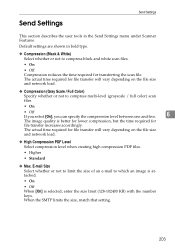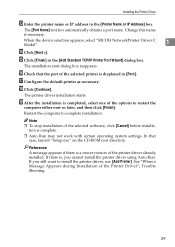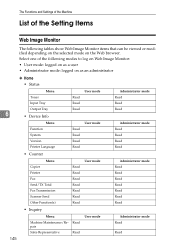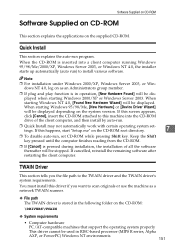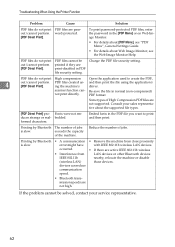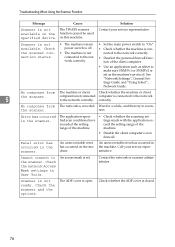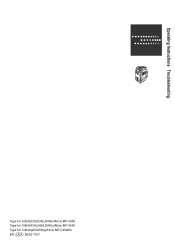Ricoh Aficio MP C3500 Support Question
Find answers below for this question about Ricoh Aficio MP C3500.Need a Ricoh Aficio MP C3500 manual? We have 9 online manuals for this item!
Question posted by estiCh on October 1st, 2014
How To Set Up Ricoh 3500 Scanner
Current Answers
Answer #1: Posted by freginold on October 11th, 2014 6:04 AM
- How to set up scan to email on a Ricoh Aficio MP series copier
This article will help you save email addresses to the address book once you have it set up:
- How to add an email address to a Ricoh Aficio MP series copier
To set up scanning to a folder, you will first need to create a folder on your computer and share it. The steps for doing this vary greatly depending on what operating system you are using (Windows XP, Windows 8, Mac OS X 10.6, etc.).
This article will guide you through setting up a shared folder in Windows XP:
- How to create a shared folder in Windows XP
Once you have created and shared the folder, this article will show you how to link to that folder from the copier:
- How to link to a network share folder from a Ricoh Aficio MP series copier
Here are instructions for how to scan once you have it all set up:
- Press the Scanner button
- Place your original(s) in the document feeder or on the glass
- Select the Email or Folder tab, if the one you want isn't already selected
- Select a destination from the list of programmed destinations, or enter a new one using the Manual Entry button
- Press the Start button