Ricoh Aficio MP C3500 Support Question
Find answers below for this question about Ricoh Aficio MP C3500.Need a Ricoh Aficio MP C3500 manual? We have 9 online manuals for this item!
Question posted by daiswrtala on February 14th, 2014
How To Know The User Admin Web Image Monitor Of The Ricoh Aficio Mp C3500
The person who posted this question about this Ricoh product did not include a detailed explanation. Please use the "Request More Information" button to the right if more details would help you to answer this question.
Current Answers
There are currently no answers that have been posted for this question.
Be the first to post an answer! Remember that you can earn up to 1,100 points for every answer you submit. The better the quality of your answer, the better chance it has to be accepted.
Be the first to post an answer! Remember that you can earn up to 1,100 points for every answer you submit. The better the quality of your answer, the better chance it has to be accepted.
Related Ricoh Aficio MP C3500 Manual Pages
Network Guide - Page 5


...on the Machine's Control Panel 44 Changing the Paper Type 45 Managing User Information 45 Configuring the Energy Saver Mode 48 Setting a Password 48 ... 27 Using Pure IP in the Administrator Mode 41 Displaying Web Image Monitor Help 41
Using SmartDeviceMonitor for Admin 42 Installing SmartDeviceMonitor for Admin 43 Changing the Network Interface Board Configuration 43 Locking the Menus...
Network Guide - Page 34
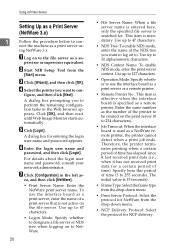
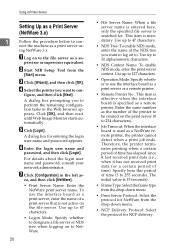
...print server that is not active on to con- Click [OK], and then wait until Web Image Monitor starts automatically.
Use up to 47 characters.
• NDS Tree: To enable NDS mode...Click [Wizard], and then click [OK].
F Enter the login user name and
password, and then click [Login]. G Click [Configuration] in the Web browser appears. Using a Printer Server
Setting Up as a su-...
Network Guide - Page 35


...machine as a Print Server (NetWare 4.x, 5 / 5.1, 6 / 6.5)
Wait several before restarting Web Image Monitor.
Configuration is
correct, enter the following from the command prompt:
F:> USERLIST
❒ If ...and then click [Next].
Click [OK], and then wait
until Web Image Monitor starts au-
F Enter the login user name and pass- For details about printing a configuration page, ...
Network Guide - Page 37
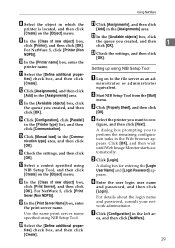
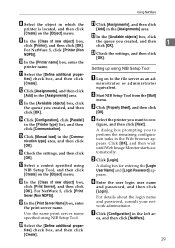
...ar-
D Select the printer you created, and then click [OK]. Click [OK], and then wait until Web Image Monitor starts automatically.
I In the [Class of new object] box,
click [Print Server], and then click ...same print server name specified using NIB Setup Tool. A dialog box for entering the [Login User Name] and [Login Password] appears.
V In the [Available objects] box, click
the ...
Network Guide - Page 39
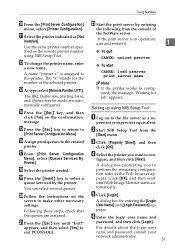
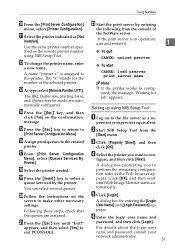
...
Click [OK], and then wait until "Exit?" U Press the {Esc} key until Web Image Monitor starts automatically.
P Assign print queues to exit PCONSOLE.
Setting up using NIB Setup Tool....to return to the file server as configured, the message "Waiting for entering the [Login User Name] and [Login Password] appears.
Using NetWare
J From the [Print Server Configuration]
...
Network Guide - Page 52
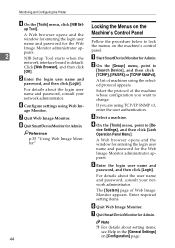
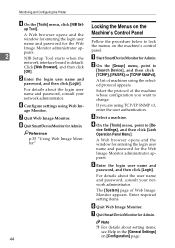
....
F Quit Web Image Monitor. G Quit SmartDeviceMonitor for the Web Image Monitor administrator appears.
Click [Web Browser], and then click
[OK].
Reference
p.35 "Using Web Image Monitor"
44
Locking the Menus on the Machine's Control Panel
Follow the procedure below to change. A Web browser opens and the window for entering the login user name and password for Admin. Monitoring and...
Network Guide - Page 53
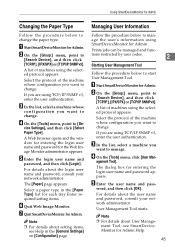
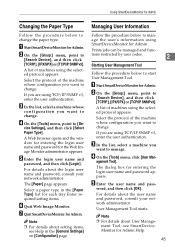
..., click [User Man- word, and then click [OK].
ment Tool, see Help in the [Paper Type] list for Admin. A Start SmartDeviceMonitor for each tray.Enter required setting items.
F Quit Web Image Monitor.
C In the list, select a machine whose configuration you are using the selected protocol appears. D On the [Tools] menu, point to
[Search Device], and then...
Network Guide - Page 56
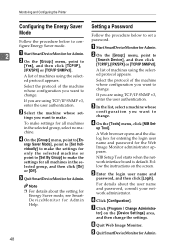
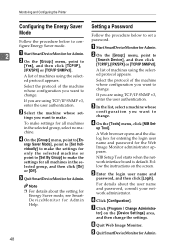
... change . tor] on the screen. D On the [Group:] menu, point to
[Search Device], and then click [TCP/IP], [IPX/SPX] or [TCP/IP SNMPv3]. A Start SmartDeviceMonitor for Admin. H Quit Web Image Monitor.
A Web browser opens and the dialog box for entering the login user name and password for all machines in the selected group, and then click...
Network Guide - Page 58
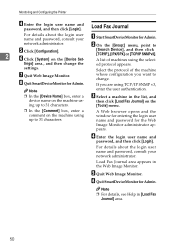
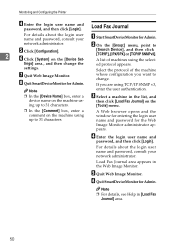
...the Web
Image Monitor administrator ap-
E Quit Web Image Monitor. enter the user authentication.
Load Fax Journal
A For details about the login user name and password, consult your
Start SmartDeviceMonitor for Admin.
C Select a machine in the list, and
then click [Load Fax Journal] on the [Tools] menu.
❒ In the [Comment] box, enter a comment on the [Device Set...
Network Guide - Page 59
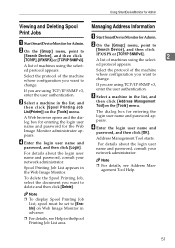
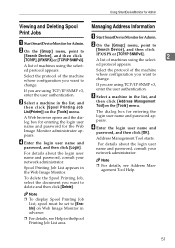
... [TCP/IP SNMPv3].
[Search Device], and then click
IPX/SPX or [TCP/IP SNMPv3]. Using SmartDeviceMonitor for Admin
Viewing and Deleting Spool Managing Address Information
Print Jobs
A Start SmartDeviceMonitor for entering the login user
login user name and password appears. Address Management Tool starts.
A B Start SmartDeviceMonitor for the Web Image Monitor administrator appears. Spool...
Network Guide - Page 67
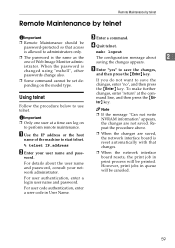
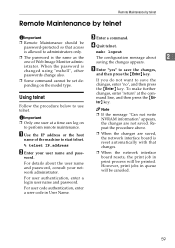
.... ❒ The password is the same as the
msh> logout
The configuration message about the user name and password, consult your user name and pass- A Use the IP address or the host
name of Web Image Monitor admin-
For user code authentication, enter a user code in print process will be printed.
E Enter "yes" to perform remote maintenance.
Repeat...
Facsimile Reference - Page 92


...", Network Guide, or, for Facsimile/Scanner Functions", General Settings Guide
"Monitoring and Configuring the Printer", Network Guide
82 Press [Exit] to bring up the facsimile's initial
display.
❒ You can also register programmed fax numbers, e-mail addresses, IP-Fax destinations, and folder destinations in the Address Book using Web Image Monitor or SmartDeviceMonitor for Admin.
Facsimile Reference - Page 232


...
❖ User Names You can set this function if necessary to know who and ...what departments stored documents in the machine.
❖ Password You can set this setting using the fac- simile function
• Number of pages per document you can store in the Document Server
• Number of documents you stored in the Document Server can be changed using the Web Image Monitor...
General Settings Guide - Page 51


... for specifying the setting. • telnet: Cannot be used for specifying the setting.
❖ [File Transfer] → [Default User Name / Password (Send)] • Web Image Monitor: Can be used for specifying the setting. • SmartDeviceMonitor for Admin: Cannot be used for specifying the setting. • telnet: Cannot be used for specifying the setting.
❖ [File...
General Settings Guide - Page 84


.... Info You can also register and manage names in the Address Book using Web Image Monitor or SmartDeviceMonitor for Admin.
76
Administrator Tools are shown in the Address Book into a group.
•.... System Settings
Administrator Tools
This section describes the user tools in the Address Book.
To change names as well as user codes.
• Names You can put names ...
General Settings Guide - Page 85


... Change Order].
77 Use SmartDeviceMonitor for Admin.
You can also register and manage groups in the Address Book using Web Image Monitor or SmartDeviceMonitor for Admin provided with the printer scanner unit.
...names registered in the Address Book into a group.
lection.
2
• Programmed User/Group You can check the names or groups registered in each group.
• ...
General Settings Guide - Page 216


... a fax. We recommend backing up data when using Web Image Monitor, see SmartDeviceMonitor for Admin Help. You can specify e-mail and folder destinations simply...Users for Facsimile/Scanner Functions
Note
❒ You can backup Address Book data. When
7
label insertion is received at the same time.
Reference p.236 "E-mail Destination"
208 With the SmartDeviceMonitor for Admin...
Scanner Reference - Page 20


... Guide.
❒ Items to the network using SmartDeviceMonitor for Admin) that contain user codes.
12 For more information about network settings, see General...about registering addresses in the address book using Web Image
Monitor or SmartDeviceMonitor for sending scan files by E-mail
This section explains the preparation and settings for Admin. Connect the machine to the network using ...
Scanner Reference - Page 49
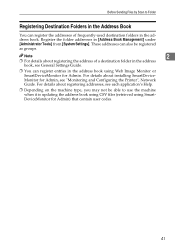
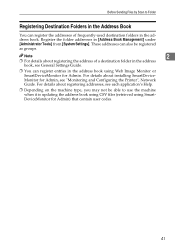
For details about registering addresses, see "Monitoring and Configuring the Printer", Network Guide. Note
2
❒ For details about installing SmartDeviceMonitor for Admin) that contain user codes.
41 For details about registering the address of frequently-used ... is updating the address book using CSV files (retrieved using Web Image Monitor or SmartDeviceMonitor for Admin.
Troubleshooting - Page 42
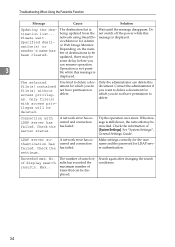
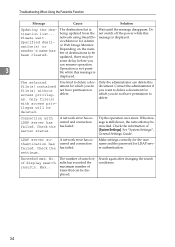
... have permission to be updated, there may be deleted.
A network error has occurred and connection has failed. Make settings correctly for the user name and the password for Admin or Web Image Monitor. Max.:
The number of search results has exceeded the maximum number of destinations to delete. message is Wait until the message disappears...
Similar Questions
Ricoh Aficio Mp C3500 User Authentication Does Not Work
(Posted by rgilbfouky 9 years ago)
Where Is The Address Book In Aficio Mp C3502 Web Image Monitor
(Posted by dpchkri 10 years ago)
Scanner Does Not Show Aficio Mp C3500 Web Image Monitor
(Posted by nicKUA 10 years ago)
How To Change User Code Ricoh Aficio Mp C3500 Using Web Interface
(Posted by uhdfdadd 10 years ago)
How To Disable Collated From Ricoh Aficio Mp 4001 Web Image Monitor
(Posted by rosomeze 10 years ago)

