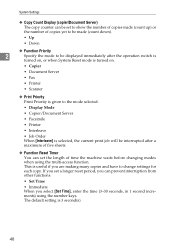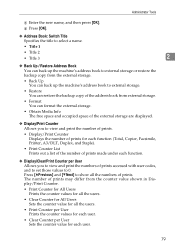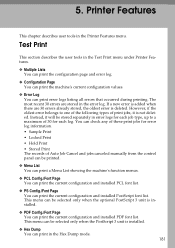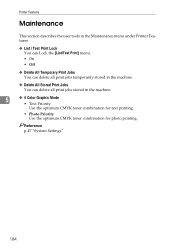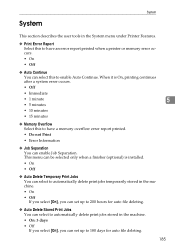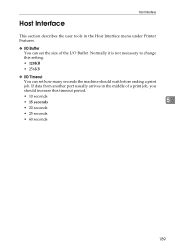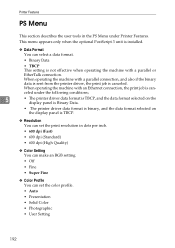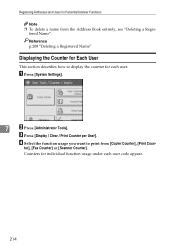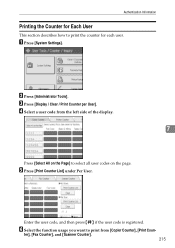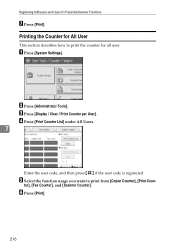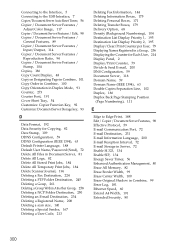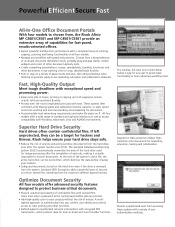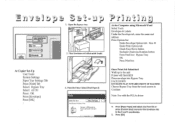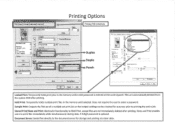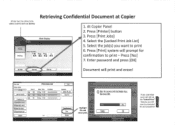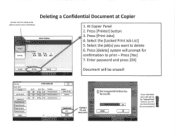Ricoh Aficio MP C3001 Support Question
Find answers below for this question about Ricoh Aficio MP C3001.Need a Ricoh Aficio MP C3001 manual? We have 4 online manuals for this item!
Question posted by fubstIvy on May 14th, 2014
Ricoh Mp C5501 Will Not Clear Print Job
The person who posted this question about this Ricoh product did not include a detailed explanation. Please use the "Request More Information" button to the right if more details would help you to answer this question.
Current Answers
Related Ricoh Aficio MP C3001 Manual Pages
Similar Questions
How To Print Multiple Envelopes Ricoh Aficio Mp C5501
(Posted by Lilnarmon 10 years ago)
Canceling A Print Job Using The Ricoh Panel
Please could advise if it is possible to cancel a print job half way through using the Ricoh panel
Please could advise if it is possible to cancel a print job half way through using the Ricoh panel
(Posted by juliehoughton 11 years ago)
Print Jobs-double Sided Only
double sides print jobs only as our default on printer
double sides print jobs only as our default on printer
(Posted by beckidavis 11 years ago)
Cancelling Print Jobs On A Aficio Mp C3001g
How can I cancel an active print job in the middle of printing
How can I cancel an active print job in the middle of printing
(Posted by artweiss 12 years ago)