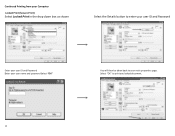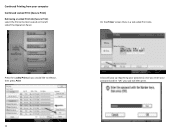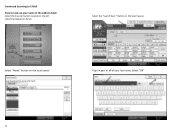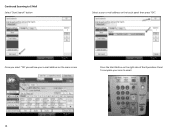Ricoh Aficio MP C2551 Support Question
Find answers below for this question about Ricoh Aficio MP C2551.Need a Ricoh Aficio MP C2551 manual? We have 1 online manual for this item!
Question posted by skylok on June 26th, 2014
How Do I Reset The User When The Scanning Is Not Working
my company ricoh printer have 3 users for scanning doucment to desktop. just yestersday, 1 of the user cannot scan his document to his desktop, but the other 2 user can. may I know how to resolve this issue
Current Answers
Answer #1: Posted by freginold on June 28th, 2014 12:49 PM
Hi, there are many reasons why you may not be able to scan to a particular folder, even when other folders work. Here are some of the more common reasons:
- The folder that you are trying to scan to isn't shared, or lost its sharing rights
- The user account you are using to authenticate does not have rights to access that folder (possibly someone changed their password recently)
- There is a network connection problem somewhere between the copier and that computer
- There is a hardware device or software program preventing the copier from reaching that folder (ie. a firewall, anti-virus program, security suite, router, etc.)
- The copier and the computer are not in the same workgroup/domain
- If you are using an IP address for the computer instead of a host name, the computer's IP address has changed
If you want to delete that scan destination and re-input it again, you can find instructions for doing so here:
- How to link to a network share folder from a Ricoh Aficio MP series copier
- The folder that you are trying to scan to isn't shared, or lost its sharing rights
- The user account you are using to authenticate does not have rights to access that folder (possibly someone changed their password recently)
- There is a network connection problem somewhere between the copier and that computer
- There is a hardware device or software program preventing the copier from reaching that folder (ie. a firewall, anti-virus program, security suite, router, etc.)
- The copier and the computer are not in the same workgroup/domain
- If you are using an IP address for the computer instead of a host name, the computer's IP address has changed
If you want to delete that scan destination and re-input it again, you can find instructions for doing so here:
- How to link to a network share folder from a Ricoh Aficio MP series copier
Related Ricoh Aficio MP C2551 Manual Pages
Similar Questions
E-mailing A Scanned Document - Ricoh Mp 2851
What are the steps to send an email a scanned document with the Ricoh MP 2851? For example, to fax...
What are the steps to send an email a scanned document with the Ricoh MP 2851? For example, to fax...
(Posted by mrcyee 10 years ago)
How To Add A User To Scan Documents
how to add a user to scan documents via computer
how to add a user to scan documents via computer
(Posted by Anonymous-106129 11 years ago)
How Do I Scan To Searchable Pdf And Copy Files From Scanner To My Laptop?
Can u please tell me how to first create my folder in this machine and scan documentsto searchable p...
Can u please tell me how to first create my folder in this machine and scan documentsto searchable p...
(Posted by ramuiily 11 years ago)
How To Scan In Color On Ricoh Aficio Mp C2551
Please tell me how to scan a document in color on a Ricoh Aficio MP C2551. Thank you
Please tell me how to scan a document in color on a Ricoh Aficio MP C2551. Thank you
(Posted by mariastevens 12 years ago)