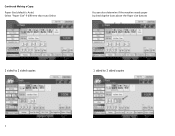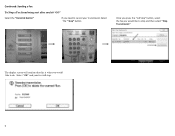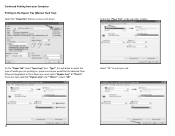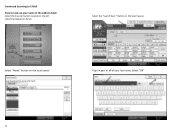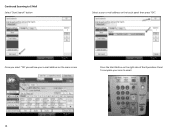Ricoh Aficio MP C2551 Support Question
Find answers below for this question about Ricoh Aficio MP C2551.Need a Ricoh Aficio MP C2551 manual? We have 1 online manual for this item!
Question posted by ramuiily on July 11th, 2012
Problem Connecting Usb 3.0 External Harde Disk. Please Solve.
When I connect my USB 3.0 external hard disk, it is saying Incompatible hard disk . Do v need to install any drivers or change settings for scanning n then copying to external hard disk.please help.
Current Answers
Answer #1: Posted by freginold on July 11th, 2012 3:35 AM
Do you mean you are connecting your hard drive to the copier? If so, the problem is likely the file system. You might want to check your user manual to be sure, but I believe the copier will only support USB devices using FAT16 or FAT32 file types, not NTFS or anything else.
Related Ricoh Aficio MP C2551 Manual Pages
Similar Questions
How Di I Change Default Scan Settings On Ricoh Mp 5001
(Posted by marismet 10 years ago)
How Do I Fax And Scan And Copy From My Computer
how do I fax and scan and copy from my computer
how do I fax and scan and copy from my computer
(Posted by avoorhees 11 years ago)
Aficio Mpc2551
Hello Ricoh: I'm trying to load the printer drivers for the above mentioned onto my laptop that is ...
Hello Ricoh: I'm trying to load the printer drivers for the above mentioned onto my laptop that is ...
(Posted by cpgoldrick 11 years ago)
Can We Scan The Documents Directly To The Usb 3.0 Pen Drive?
My USB Pen drive is not getting recognised by the machine. Please explain what might be the problem?
My USB Pen drive is not getting recognised by the machine. Please explain what might be the problem?
(Posted by ramuiily 11 years ago)
How Do I Scan To Searchable Pdf And Copy Files From Scanner To My Laptop?
Can u please tell me how to first create my folder in this machine and scan documentsto searchable p...
Can u please tell me how to first create my folder in this machine and scan documentsto searchable p...
(Posted by ramuiily 11 years ago)