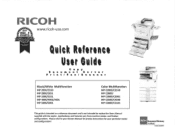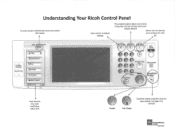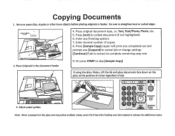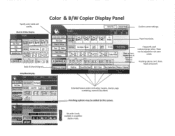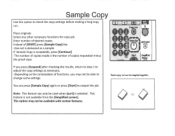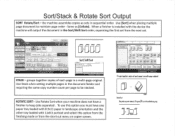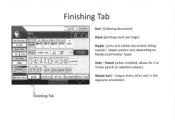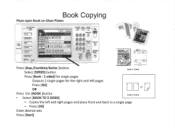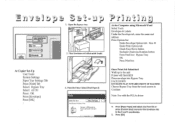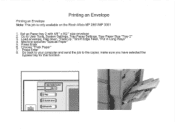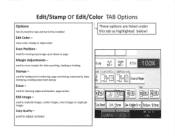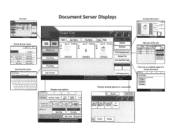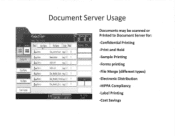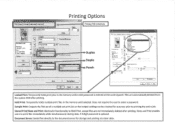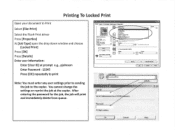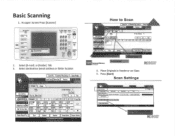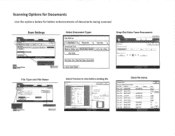Ricoh Aficio MP C2550 Support Question
Find answers below for this question about Ricoh Aficio MP C2550.Need a Ricoh Aficio MP C2550 manual? We have 1 online manual for this item!
Question posted by allvi on February 18th, 2014
How To Set Up Scan To Computer On Aficio Mp C2051
Current Answers
Answer #1: Posted by freginold on March 6th, 2014 10:55 AM
- How to create a shared folder in Windows XP
Once you have set up the folder, this article will guide you through linking to the folder from your MFP:
- How to link to a network share folder from a Ricoh Aficio MP series copier