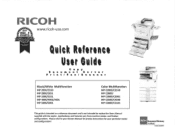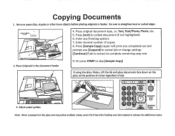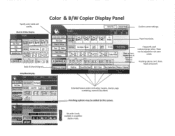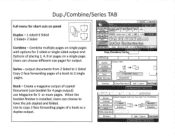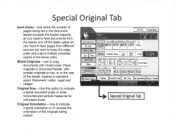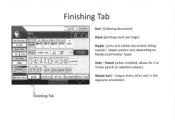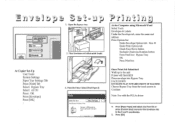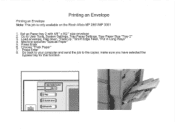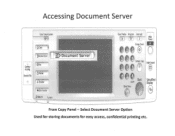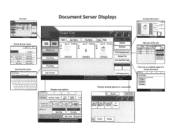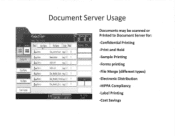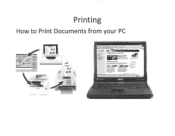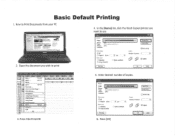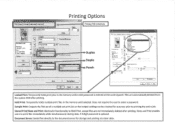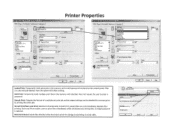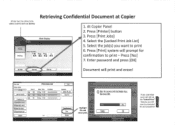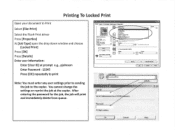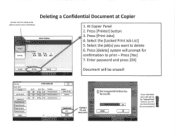Ricoh Aficio MP C2550 Support Question
Find answers below for this question about Ricoh Aficio MP C2550.Need a Ricoh Aficio MP C2550 manual? We have 1 online manual for this item!
Question posted by Anonymous-136702 on May 19th, 2014
How To Print Remotely From A Different Network.
When not at my office, or on a different network than the one my printer is on, can I printo to my Ricoh MP C2550? If so, how? It prints fine when I am connected to the netowrk the printer is on. Thanks!
Current Answers
Answer #1: Posted by freginold on May 19th, 2014 4:58 PM
Hi, if you have access to the network your printer is on from another location (ie. across the Internet) then you may be able to print remotely. Otherwise, you would have to use another type of software in order to do so, such as Google Cloud Print to print from an Android device. You can view instructions for setting up Cloud Print here:
- How to use Google Cloud Print to print from your Android device
- How to use Google Cloud Print to print from your Android device
Related Ricoh Aficio MP C2550 Manual Pages
Similar Questions
Can't Find Windows Network Printer From Mac Ricoh 2550
(Posted by hoklmukes 10 years ago)
Ricoh Aficio Mp 2500 Pcl Network Printer Can Not Print
(Posted by mtx3me 10 years ago)
How To Scan A Document Through A Network Printer- Ricoh Mp C2550
(Posted by smejjim 10 years ago)
How To Install Ricoh Aficio Mp 4001 Network Printer
(Posted by thananna 10 years ago)