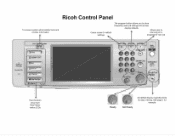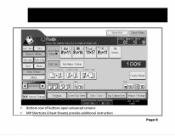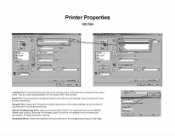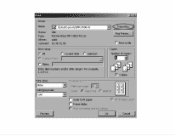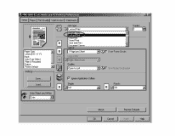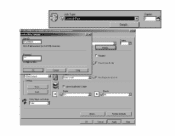Ricoh Aficio MP 4001 Support Question
Find answers below for this question about Ricoh Aficio MP 4001.Need a Ricoh Aficio MP 4001 manual? We have 1 online manual for this item!
Question posted by thananna on August 25th, 2013
How To Install Ricoh Aficio Mp 4001 Network Printer
The person who posted this question about this Ricoh product did not include a detailed explanation. Please use the "Request More Information" button to the right if more details would help you to answer this question.
Current Answers
Answer #1: Posted by freginold on September 16th, 2013 10:17 AM
Hi, to install the printer on your network, the procedure will vary depending on what operating system you are using. In general, you will need to connect the MP 4001 to your router, switch, or other network device, and either allow it to "pull" an IP address using DHCP, or assign it a static IP address through User Tools/Counter > System Settings > Interface Settings > Machine IPv4 Address. Once it has a valid IP address, you can install the print driver on a server or on your computers. The MP 4001 should have come with a setup CD that includes print drivers, but you can also download them from the Ricoh website at the link below:
http://support.ricoh.com/bb/html/dr_ut_e/ra/model/mp41/mp41en.htm
Once you have downloaded the print driver, you can install it to your computer. This procedure will vary depending on what type of operating system you have. In Windows XP, for example, you would go to the Printers & Faxes applet from either the Start menu or Control Panel, select Add a Printer, and follow the prompts.
http://support.ricoh.com/bb/html/dr_ut_e/ra/model/mp41/mp41en.htm
Once you have downloaded the print driver, you can install it to your computer. This procedure will vary depending on what type of operating system you have. In Windows XP, for example, you would go to the Printers & Faxes applet from either the Start menu or Control Panel, select Add a Printer, and follow the prompts.
Related Ricoh Aficio MP 4001 Manual Pages
Similar Questions
How Do You Install Ricoh Aficio Mp 4001 On A Mac 10.8
(Posted by helpowlI 9 years ago)
How To Install A Ricoh Mpc3500 Network Printer On A Mac
(Posted by grmmrlon 10 years ago)
How To Install Aficio Mp C3002 Network Printer Driver Ricoh
(Posted by ts1011 10 years ago)
I'm Using An Aficio Mp 4001 Scanner/printer. I Want To Scan Multiple Pages.
I want to scan multiple pages of different sizes into a single file. I can't use the auto feed becau...
I want to scan multiple pages of different sizes into a single file. I can't use the auto feed becau...
(Posted by xrobjr 10 years ago)
I Have A Rico Aficio Mp 4001. My Printer Is Printing Text To The Left
how could i change the page set up
how could i change the page set up
(Posted by rguerra 11 years ago)