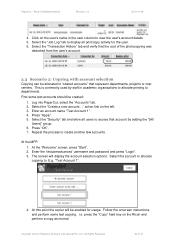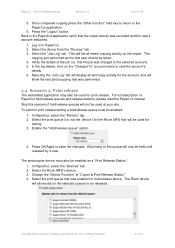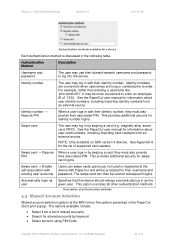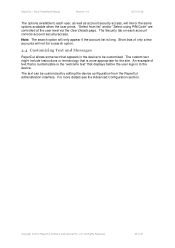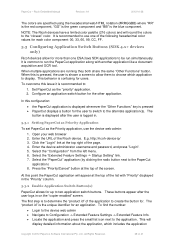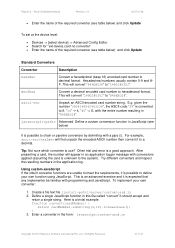Ricoh Aficio MP C2050 Support Question
Find answers below for this question about Ricoh Aficio MP C2050.Need a Ricoh Aficio MP C2050 manual? We have 1 online manual for this item!
Question posted by joashley on March 22nd, 2012
Entering User Codes
How do I enter a new user code to the machine
Current Answers
Answer #1: Posted by freginold on March 22nd, 2012 11:03 AM
To add a user code:
- Press User Tools/Counter
- Select System Settings
- Select the Administrator Tools tab
- Select Address Book Management
- Select New Program
- Enter the display name for this user
- Select the Authentication tab
- Enter the user code for this user
- Scroll further down this screen to select the options available to this user
- Press User Tools/Counter
- Select System Settings
- Select the Administrator Tools tab
- Select Address Book Management
- Select New Program
- Enter the display name for this user
- Select the Authentication tab
- Enter the user code for this user
- Scroll further down this screen to select the options available to this user
Related Ricoh Aficio MP C2050 Manual Pages
Similar Questions
How To Configure Ricoh Mpc2050 With Access Code For Different User ?
(Posted by bimarno 9 years ago)
Adding A New User Code To The Printer
having difficulties entering a new user code to printer need step by step instructions please
having difficulties entering a new user code to printer need step by step instructions please
(Posted by office11780 10 years ago)
How To Change A User Code
Could you please tell me how to change a user code
Could you please tell me how to change a user code
(Posted by pmcculloch 11 years ago)