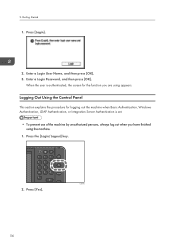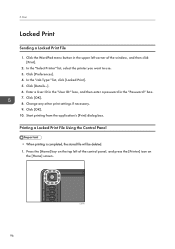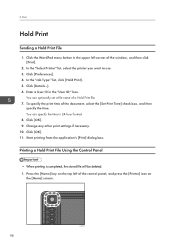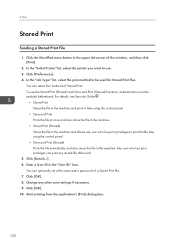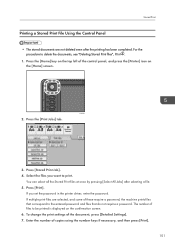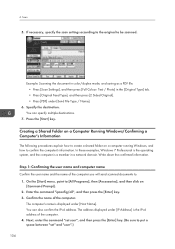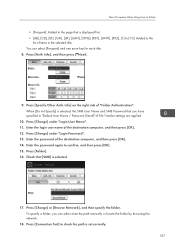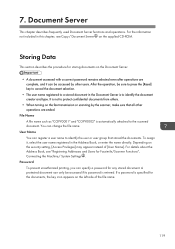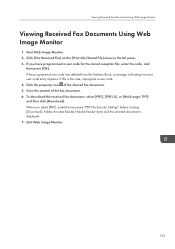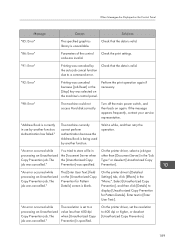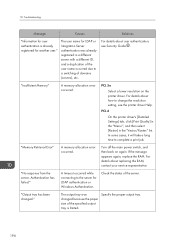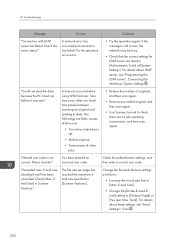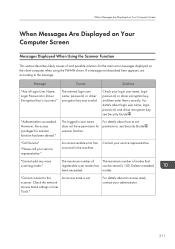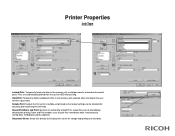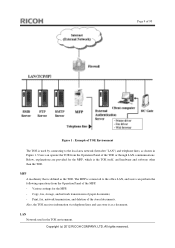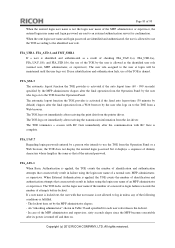Ricoh Aficio MP 5002 Support Question
Find answers below for this question about Ricoh Aficio MP 5002.Need a Ricoh Aficio MP 5002 manual? We have 3 online manuals for this item!
Question posted by fischerco on August 21st, 2012
Print Job Pauses -'destination Printer Does Not Exist'
Trying to print from Mac OS 10.6.8 to a networked MP 5002 PS. I chose Print - Job Log; Locked Print. I entered my user id and password. Clicked Print and immediately, the job pauses. The Job Message says "Destination printer does not exist."
I downloaded the print driver from the Ricoh website.
Current Answers
Related Ricoh Aficio MP 5002 Manual Pages
Similar Questions
Ricoh Aficio Mp 5002sp Envelope Printing
I am trying to print 10" x 12 3/4" envelopes using the bypass tray. It keeps jamming. I have tried c...
I am trying to print 10" x 12 3/4" envelopes using the bypass tray. It keeps jamming. I have tried c...
(Posted by jslater 9 years ago)
I Can Copy With My Mp 1600 Ps Printer But I Can't Print With It
Win 7
thats my problem i download its driver but as i click on the print button a message about printing ...
thats my problem i download its driver but as i click on the print button a message about printing ...
(Posted by roshanaeiali 10 years ago)
I Need The Step Nby Step Procedure Of Entering The User Id For The Ricoh Mpc3000
(Posted by kennysmith 10 years ago)
Printing To Copier
How do I stop it from automatically copying double-sided when I send document to print. I believe it...
How do I stop it from automatically copying double-sided when I send document to print. I believe it...
(Posted by jones42378 11 years ago)
Why Stapling And Hole Punch Are Not Active When I Print From My Laptop?
When I print from my desktop to my lanier mp 5002 I can staple and hole punch. But when I print wire...
When I print from my desktop to my lanier mp 5002 I can staple and hole punch. But when I print wire...
(Posted by tonyedwards23 11 years ago)