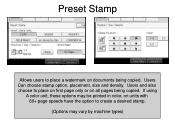Ricoh Aficio MP 5001 Support Question
Find answers below for this question about Ricoh Aficio MP 5001.Need a Ricoh Aficio MP 5001 manual? We have 4 online manuals for this item!
Question posted by alh1324 on January 28th, 2015
Ricoh Mp5100sp Is Out Of Staples. Is There A Way To Print When Unit Is Out?
Current Answers
Answer #1: Posted by Autodiy on January 28th, 2015 12:41 PM
-
If the number of pages to staple exceeds maximum.
-
If a paper size that cannot be stapled is selected.
-
If a paper type that cannot be stapled is selected.
-
If positions other than those fixed for stapling are specified.
-
If there are inconsistencies between the orientation in duplex mode and the staple position.
-
If there are inconsistencies between the orientation in letterhead mode and the staple position.
-
If the paper contains sheets of differing lengths but same widths (like A4 and A3 ,11"17" and 81/2"11"), and the paper sizes are mixed on a single job.
-
When feeding paper from the bypass tray.
-
When staples have run out and Auto Continue is set (Printing will continue without stapling after the message has been displayed).
-
When only 1 page is printed.
-
When staples have run out
Www.autodiy.co.za
Related Ricoh Aficio MP 5001 Manual Pages
Similar Questions
Hi all, previously i have posted this question.https://www.helpowl.com/q/Ricoh/AficioMP5002/Troub......
i have problem when trying to install this printer. at first, when i key in IP network, automaticall...
We are doing print from CA-VIEW and the printer is flashing, but it won't print.