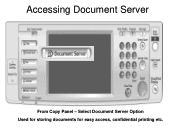Ricoh Aficio MP 5001 Support Question
Find answers below for this question about Ricoh Aficio MP 5001.Need a Ricoh Aficio MP 5001 manual? We have 4 online manuals for this item!
Question posted by auddlk on May 28th, 2014
How To Stop Aficio 5001 From Printing
The person who posted this question about this Ricoh product did not include a detailed explanation. Please use the "Request More Information" button to the right if more details would help you to answer this question.
Current Answers
Answer #1: Posted by freginold on June 3rd, 2014 3:25 AM
Hi, to stop the 5001 from printing, press the Printer button, then press the red Stop button. A dialog box will pop up asking you to confirm your choice, then the print job will be stopped.
Related Ricoh Aficio MP 5001 Manual Pages
Similar Questions
How Do I Stop An Ongoing Print Job On The Printomat?
Even with a Printomat solution the need to stop an ongoing print job can occur. How do you do that? ...
Even with a Printomat solution the need to stop an ongoing print job can occur. How do you do that? ...
(Posted by asaasplund 10 years ago)
What Button Do You Push To Stop It From Printing?
MP C3501 -- We sent a print job that by mistake had 1,000 pages. Could not stop the machine from pri...
MP C3501 -- We sent a print job that by mistake had 1,000 pages. Could not stop the machine from pri...
(Posted by williamweitzel 12 years ago)