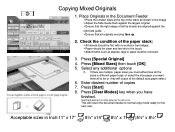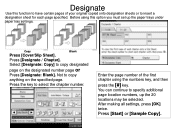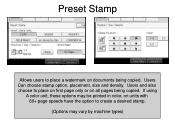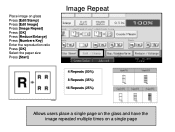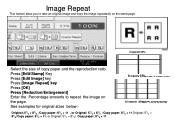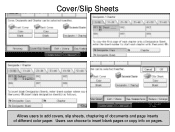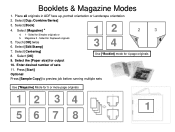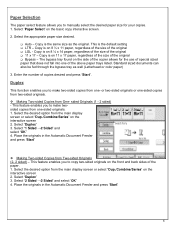Ricoh Aficio MP 5001 Support Question
Find answers below for this question about Ricoh Aficio MP 5001.Need a Ricoh Aficio MP 5001 manual? We have 4 online manuals for this item!
Question posted by chriskbless on June 20th, 2012
Steps For Inserting A Colored Paper On Page 3 And 4 Only In A 44 Page Report.
The person who posted this question about this Ricoh product did not include a detailed explanation. Please use the "Request More Information" button to the right if more details would help you to answer this question.
Current Answers
Related Ricoh Aficio MP 5001 Manual Pages
Similar Questions
Our Printer Not A Dark Word In Color Paper Pls, Tell Me Tell Setting
(Posted by omkartransport123 9 years ago)
How To Change Default Color Settings For Aficio Mp C4502a
(Posted by muYVDr 9 years ago)
How Do You Set Up Color Printing Lock On Aficio Mp C5501 Copier
(Posted by omdaCITI 9 years ago)
Ricoh Aficio Mp C5501 How Do You Change The Color Presets?
(Posted by Lamitha 9 years ago)
How Do You Print With 2 Different Color Papers
I am trying to print a letter on white and a survey on a different color. Each page has different ...
I am trying to print a letter on white and a survey on a different color. Each page has different ...
(Posted by mking3715 11 years ago)