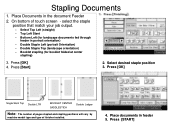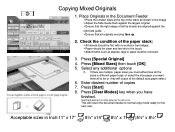Ricoh Aficio MP 5001 Support Question
Find answers below for this question about Ricoh Aficio MP 5001.Need a Ricoh Aficio MP 5001 manual? We have 4 online manuals for this item!
Question posted by cyGa on March 17th, 2014
What Staples Does A Ricoh Aficio 5001 Take
The person who posted this question about this Ricoh product did not include a detailed explanation. Please use the "Request More Information" button to the right if more details would help you to answer this question.
Current Answers
Answer #1: Posted by freginold on April 21st, 2014 7:42 PM
Hi, the type of staples vary depending on which finisher you have installed on your copier. In general, most finishers for the MP 5001 use type K staples, but if you post your finisher's model (SR790, SR5000, etc.) we can tell you for sure which type staples you need.