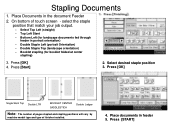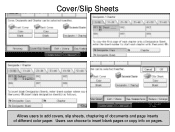Ricoh Aficio MP 5001 Support Question
Find answers below for this question about Ricoh Aficio MP 5001.Need a Ricoh Aficio MP 5001 manual? We have 4 online manuals for this item!
Question posted by hasvahidf on July 27th, 2014
How Do You Add Staples To Aficio Mp 5001
The person who posted this question about this Ricoh product did not include a detailed explanation. Please use the "Request More Information" button to the right if more details would help you to answer this question.
Current Answers
Answer #1: Posted by freginold on August 4th, 2014 3:22 AM
Hi, depending on which finisher your copier has installed and the exact type of staples it uses, the instructions for replacing the staples will vary, but this link describes the procedure for replacing the most common type of Ricoh staples:
- How to replace staples in a Ricoh copier
- How to replace staples in a Ricoh copier
Related Ricoh Aficio MP 5001 Manual Pages
Similar Questions
How To Add Email Address To Scanner On A Aficio Mp 5001 Printer?
(Posted by Patrihamk 9 years ago)
How To Add Email Address To A Ricoh Aficio Mp 5001
(Posted by sureshzsi 10 years ago)
How Do I Configure A Ricoh Aficio Mp 5001 To Fax From Windows 7
(Posted by Shadlu 10 years ago)