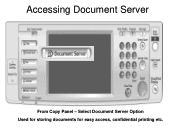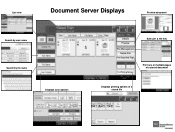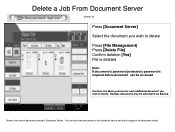Ricoh Aficio MP 5001 Support Question
Find answers below for this question about Ricoh Aficio MP 5001.Need a Ricoh Aficio MP 5001 manual? We have 4 online manuals for this item!
Question posted by kondki on June 8th, 2014
How To Setup A Ricoh 5001 As A Document Server
The person who posted this question about this Ricoh product did not include a detailed explanation. Please use the "Request More Information" button to the right if more details would help you to answer this question.
Current Answers
Answer #1: Posted by freginold on July 16th, 2014 8:13 AM
Hi, if your copier has the Document Server function, it is enabled by default. The only thing you will have to do to set it up before use is to disable the Auto Delete function; otherwise all of your documents will be deleted after 3 days.
You can find detailed instructions for turning off the Auto Delete function here:
- How to disable the Auto Delete function on a Ricoh copier’s Document Server
You can find detailed instructions for turning off the Auto Delete function here:
- How to disable the Auto Delete function on a Ricoh copier’s Document Server
Related Ricoh Aficio MP 5001 Manual Pages
Similar Questions
How Do I Set Computer To Send And Hold To Document Server For Ricoh 5001
(Posted by barb3rna 10 years ago)
How To Setup Locked Print On A Ricoh Aficio Mp 5001
(Posted by xw6drs 10 years ago)
How To Setup Pdf Scanning On A Ricoh Aficio Mp 5001
(Posted by grrmc 10 years ago)
Ricoh Mp-c2800 Document Server Full
anyone know how to resolve the issue on Ricoh mp c2800, document server full?
anyone know how to resolve the issue on Ricoh mp c2800, document server full?
(Posted by jferry 11 years ago)
Document Server
How do I load files on the document server of MP C4000. I want to print from the files already loade...
How do I load files on the document server of MP C4000. I want to print from the files already loade...
(Posted by okonkwouz 12 years ago)