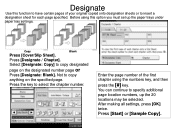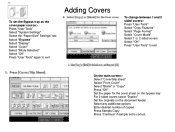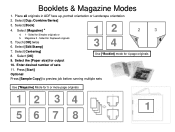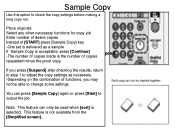Ricoh Aficio MP 5001 Support Question
Find answers below for this question about Ricoh Aficio MP 5001.Need a Ricoh Aficio MP 5001 manual? We have 4 online manuals for this item!
Question posted by ESHAkwo on September 26th, 2013
How To Set A Fax Number Ricoh Aficio 5001
The person who posted this question about this Ricoh product did not include a detailed explanation. Please use the "Request More Information" button to the right if more details would help you to answer this question.
Current Answers
Answer #1: Posted by freginold on November 23rd, 2013 9:43 AM
Hi, to program a new fax number on the MP 5001, go into the address book (User Tools/Counter > System Settings > Administrator Tools > Address Book Management). From here, select New Program. Under the Names tab, enter a name to be associated with this number. Under the Fax tab, enter the fax number. Then select OK to save the new entry.
Thanks for using HelpOwl!
Thanks for using HelpOwl!
Related Ricoh Aficio MP 5001 Manual Pages
Similar Questions
How Do U Edit A Number From A Fax Number Off Of A Ricoh Aticio Mp 5001?
having problems deleting a programmed fax number off of a ricoh aticio 5001
having problems deleting a programmed fax number off of a ricoh aticio 5001
(Posted by leanna22 8 years ago)
How Does One Remove Pre Set Fax Numbers From Fax Machine
(Posted by bryanmoreno09 9 years ago)
Delete Fax Numbers
How do you delete a stored fax number off of the Ricoh Aficio MP 5000?
How do you delete a stored fax number off of the Ricoh Aficio MP 5000?
(Posted by kristinagill 12 years ago)