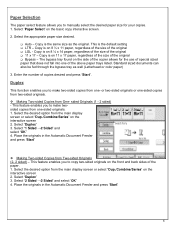Ricoh Aficio MP 5001 Support Question
Find answers below for this question about Ricoh Aficio MP 5001.Need a Ricoh Aficio MP 5001 manual? We have 4 online manuals for this item!
Question posted by avroy on June 6th, 2014
Ricoh Aficio Mp 4001 How To Enable Multi-page Tiff
The person who posted this question about this Ricoh product did not include a detailed explanation. Please use the "Request More Information" button to the right if more details would help you to answer this question.
Current Answers
Answer #1: Posted by freginold on June 9th, 2014 4:37 PM
Hi, you can enable multi-page TIFF by selecting the File Name/Type option on the scanner screen. To set multi-page TIFF as the default, follow the steps given here:
- How to configure the default scan settings on a Ricoh MP series copier
- How to configure the default scan settings on a Ricoh MP series copier
Related Ricoh Aficio MP 5001 Manual Pages
Similar Questions
How To Program Fax Numbers For A Ricoh Aficio Mp 4001
(Posted by testiGF 9 years ago)
How Do I Enter An Email Into The Scanner On The Ricoh Aficio Mp 4001
(Posted by bamahy 10 years ago)