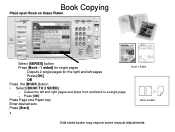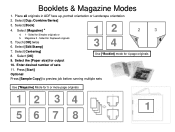Ricoh Aficio MP 5001 Support Question
Find answers below for this question about Ricoh Aficio MP 5001.Need a Ricoh Aficio MP 5001 manual? We have 4 online manuals for this item!
Question posted by rtuhairwe on December 19th, 2011
Network Settings
I cannot scan to the network folder, gives me authentication failed error
Current Answers
Answer #1: Posted by freginold on December 20th, 2011 4:13 AM
The authentication failed error is most likely caused because you need to provide the copier with your Windows login credentials. When you set up the scan to folder address on the copier, in the address book, you'll need to provide your Windows username and password under the "Authentication" tab in the address book so that the copier can access the folder that you want to scan to.
Hope that helps. Once you provide the username and password you should be able to scan to that folder without problem.
Hope that helps. Once you provide the username and password you should be able to scan to that folder without problem.
Related Ricoh Aficio MP 5001 Manual Pages
Similar Questions
I Have Problem Firmware Mp 5001 Scan Smb On Windowns Sever 2012,i Want New Firm
i have problem firmware mp 5001 scan smb on windowns sever 2012,i want new firmware,thanks all
i have problem firmware mp 5001 scan smb on windowns sever 2012,i want new firmware,thanks all
(Posted by dungqt92 8 years ago)
How To Set Up Ricoh Aficio 2852 To Scan Into Pdf
(Posted by Cathywhe 9 years ago)
Ricoh Aficio Mp C4501 Scan To Folder Does Not Appear
(Posted by moor2djre 10 years ago)