Ricoh Aficio MP 5001 Support Question
Find answers below for this question about Ricoh Aficio MP 5001.Need a Ricoh Aficio MP 5001 manual? We have 4 online manuals for this item!
Question posted by yatzurikoehler on May 25th, 2011
Fax Machine On Ricoh Afficio Mp5100
How do I save fax numbers on this specific fax machine
Current Answers
There are currently no answers that have been posted for this question.
Be the first to post an answer! Remember that you can earn up to 1,100 points for every answer you submit. The better the quality of your answer, the better chance it has to be accepted.
Be the first to post an answer! Remember that you can earn up to 1,100 points for every answer you submit. The better the quality of your answer, the better chance it has to be accepted.
Related Ricoh Aficio MP 5001 Manual Pages
Quick Start Guide - Page 1


www.ricoh-usa.com
Ricoh Product Line Segment 2 thru 6
MP/5000/5001, MP C5000/C6000/C6501, MP7000/8000, MP6001/7001, MP8001/9001, MP907EX
This guide is not intended to replace your users manual, features and options will vary by machine type, model and finisher type installed.
Quick Start Guide - Page 3


Printing a Document
Open your document to Print Select [File>Print) Select the Ricoh Print driver Enter desired number of copiers Press [OK]
To add any finishing options to the document
Press [Properties]
At [Duplex] Select [Top to Top] or [Top To Bottom]
To ...
Quick Start Guide - Page 6


Printing To Document Server
Open your document to Print
Select [File>Print]
Select the Ricoh Print driver Press [Properties] At [Job Type] open the drop down window
and choose [Document Server] Press [OK] Press [Details] Enter user Information:
User ID (if applicable) or leave blank File Name Password (if applicable) User Name Press [OK] repeatedly to print
Quick Start Guide - Page 9


... to print the document. Large & Small
Open the document Press File >print Select the Ricoh Print Driver (PCL5e/PCL6) Press Properties At Page Set up Tab Select Duplex>booklet Select ... (copier cannot staple a booklet document in portrait mode) Open the document Press File >print Select the Ricoh Print Driver (PCL5e/PCL6) Press Properties At Page Set up Tab Select Duplex>booklet Select Staple>2 at ...
Quick Start Guide - Page 16


...your
machine)
2. Touch the [Own Name] key
8. Touch the [Own Name] key at the next menu then enter a name from the blue numeric keypad then touch [OK]
3. Check that the [Gen. Touch the [Own Fax Number]... other G3 keys depending on the options installed on your fax number from the display keypad
9. Fax Header Information Set-Up
1. Touch the [OK] key to accept the name and...
Quick Start Guide - Page 17


How to FAX From Copier Panel
To Fax A Document Press [Facsimile] key
Place Document in Feeder or on Glass Enter Fax Number using numeric Key Pad or Select from Programmed List Press Start
Quick Start Guide - Page 18


... send single document to one or more users simultaneously. Use The Original Feed type to Store a FAX Destination
Users can print automatically, selectively,
for faxing documents from the desktop with fax Covers and other options. Select Stored Fax Destination(s) or enter a New Destination using the Numeric Key Pad on Right Side of Installing the...
Quick Start Guide - Page 19


...] or [Print].
5. Select [File], then [Print]
Faxing From Desktop
3. Press [Send] or [Print] Open the document you wish to the document, you were manually dialing the number at a Fax Machine or select from [Address Book], if the number is already pre-programmed in address book.
6. At [Fax Number] type the Recipient's Fax# just as Destination] to send same...
User Guide - Page 2


Understanding Your Ricoh Control Panel
To access system administrator tools and counter information
Clears screen to default settings
The program button allows you to store
frequently used job ...
User Guide - Page 6


...paper in landscape orientation and the other tray loaded with the device the machine will output the document in sequential order. the machine assembles copies as [Collate]. To use this option from the ... set . groups together copies of each page in the document feeder and requiring the same copy number count per page to keep jobs separated . Use Stack when setting multiple pages in a multi...
User Guide - Page 7
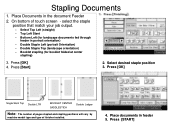
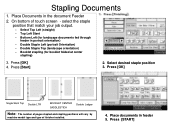
... center
stapling)
3. Place Documents in portrait orientation) - Press [OK]
Single Slant Top Double LTR
BOOKLET CENTER SADDLESTICH
Double Ledger
Note: The number of pages stapled and stapling positions will vary by
machine model type and type of touch screen - Press [START] Double Staple Top (landscape orientation) - Press [Start]
2. Press [OK] 4. Select Top...
User Guide - Page 14


used for background numbering, page numbering, watermarks, date stamping
Erase - used for cleaning edges and borders, page centers
Edit Image -
used to replicate images, center images, invert ...for hole-punching, stapling or binding
Stamps - used to adjust contrast and image background
Edit/Stamp or Edit/Color Tab
Options
Vary by machine type and hard drive installed
Edit Color -
User Guide - Page 16
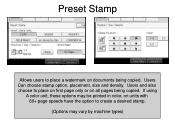
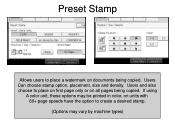
Users Can choose stamp option, placement, size and density. Preset Stamp
Allows users to place a watermark on all pages being copied. If using
A color unit, these options may be printed in color, on units with 60+ page speeds have the option to place on first page only or on documents being copied. Users and also choose to create a desired stamp. (Options may vary by machine types)
User Guide - Page 43


... additional print options
To Printing Screen
Press the [to Printing Screen] Select any appropriate feature Enter the number of desired copies
Note: If document is password protected a password is required before a document can also... and press the to be merged. This action vary from machine to machine. Shows a list view of documents stored in the thumbnail view to see the first page ...
User Guide - Page 46


Printing a Document
Open your document to Print Select [File>Print] Select the Ricoh Print driver Enter desired number of copiers Press [OK]
To add any finishing options to the document Open your document to Print
Select [File>Print)
Select the Ricoh Print driver [Staple, hole punch or duplex] Press [Properties] Select the desired finishing option Press [OK] repeatedly to print
User Guide - Page 47


Printing To Document Server
Open your document to Print
Select [File>Print]
Select the Ricoh Print driver Press [Properties] At [Job Type] open the drop down window
and choose [Document Server] Press [OK] Press [Details] Enter user Information:
User ID (if applicable) or leave blank File Name Password (if applicable) User Name Press [OK] repeatedly to print
User Guide - Page 60


...; customer resistance to switching from existing LAN-Fax solutions to Ricoh's, as the primary task of the
• main units. Enhanced Fax Capabilities
• ■ Cover Sheet Editor: Users can program the Aficio MP 6001/MP 7001/MP 8001/MP 9001 Series to forward faxes • from specific senders directly to the
• Fax Option Type 9001. Cover sheets can be...
Troubleshooting Guide - Page 6


...in the copier manual. If such substances get inside the machine or melt
plastic parts, machine failure will cause damage and machine failure. Clean these will occur. Do not use caution... •Pasted or sticky originals, such as translucent paper •Coated originals, such as thermal fax paper, foil, art paper, or carbon paper •Originals with a soft damp cloth. Do...
Reference Guide - Page 3


... of the machine. The available modes are produced while in this mode.
• Printer Mode - Place the original in this mode. To switch between the modes, use the equipment control panel on the front of original document are located on the left ‐ hand side of modes. Changing Modes
The Ricoh MP 5001 can...
Similar Questions
Ricoh Afcio Mp 5001 Saves Only 1 Page Of Multiple Document When Scanning?
(Posted by grbobb 10 years ago)
How To Store Fax Numbers On A Ricoh Aficio Mp 5001
(Posted by bjkada 10 years ago)
Aficio Mp 2851 Ram Part Number
What's the part number for the extra 512 MB Ram Module for Ricoh Aficio MP 2851?
What's the part number for the extra 512 MB Ram Module for Ricoh Aficio MP 2851?
(Posted by davidbipes 11 years ago)
International Faxes
Canadian fax number - tried with 1 + country code + number; then tried without the 1 - neither worke...
Canadian fax number - tried with 1 + country code + number; then tried without the 1 - neither worke...
(Posted by mdurkin52 11 years ago)


