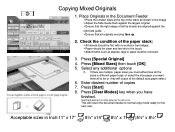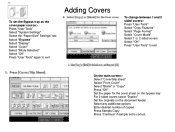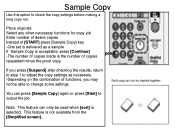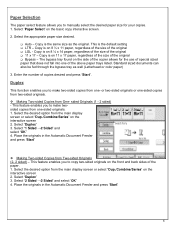Ricoh Aficio MP 5001 Support Question
Find answers below for this question about Ricoh Aficio MP 5001.Need a Ricoh Aficio MP 5001 manual? We have 4 online manuals for this item!
Question posted by eloepre on December 13th, 2013
How Can I Change The Copy Defaults On My Ricoh 5001
The person who posted this question about this Ricoh product did not include a detailed explanation. Please use the "Request More Information" button to the right if more details would help you to answer this question.
Current Answers
Answer #1: Posted by freginold on January 27th, 2014 7:01 PM
Hi, to change the defaults, select the options you want to set as defaults, then hit the Program button, choose Program As Defaults, and confirm your choice.
Related Ricoh Aficio MP 5001 Manual Pages
Similar Questions
How To Change The Default Password For A Aficio Mp 201
(Posted by TONYRcbou 9 years ago)
How To Make 1 Sided To 1 Sided Copies Default On Mp 5001
(Posted by eysph 9 years ago)
How To Change This Email Was Sent From (aficio Mp 5001)
(Posted by babytmatr 10 years ago)
How Di I Change Default Scan Settings On Ricoh Mp 5001
(Posted by marismet 10 years ago)
How To Change The Default Scan Size Ricoh Aficio Mpc 3000
(Posted by pocpasca 10 years ago)