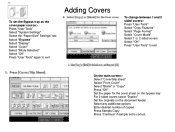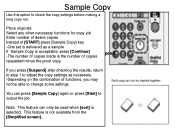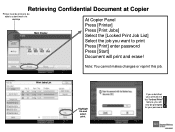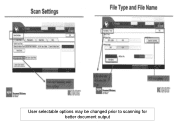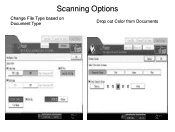Ricoh Aficio MP 5001 Support Question
Find answers below for this question about Ricoh Aficio MP 5001.Need a Ricoh Aficio MP 5001 manual? We have 4 online manuals for this item!
Question posted by babytmatr on May 18th, 2014
How To Change This Email Was Sent From (aficio Mp 5001)
The person who posted this question about this Ricoh product did not include a detailed explanation. Please use the "Request More Information" button to the right if more details would help you to answer this question.
Current Answers
Answer #1: Posted by waelsaidani1 on May 18th, 2014 3:14 PM
Press User Tools/Counter nPress Systems Settings nPress Key Operator Tools nPress Next6to access second screen Press Address Book Management uList appears n nSelect the User E-mail you wish to change Press the E-mail Address key Press Change next to User Name nEnter the new E-mail information Press OK To Change Password nPress Change at Right of Password Enter New Password nPress OK Press Exit repeatedly to Exit set-up
Related Ricoh Aficio MP 5001 Manual Pages
Similar Questions
How To Add Emails To Aficio Mp 5001 Via Web Browser
(Posted by koJohn19 10 years ago)
How To Configure Scan To Email Ricoh Aficio Mp 5001
(Posted by basd 10 years ago)