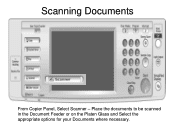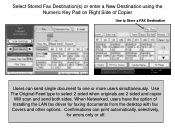Ricoh Aficio MP 5001 Support Question
Find answers below for this question about Ricoh Aficio MP 5001.Need a Ricoh Aficio MP 5001 manual? We have 4 online manuals for this item!
Question posted by BYmul1 on April 27th, 2014
Aticio Mp 5001 Scan Does Scanner Send Copy To Administrator
The person who posted this question about this Ricoh product did not include a detailed explanation. Please use the "Request More Information" button to the right if more details would help you to answer this question.
Current Answers
Answer #1: Posted by freginold on May 6th, 2014 7:26 PM
Hi, unless you select multiple destinations, the scan only goes to the destination you select.
Related Ricoh Aficio MP 5001 Manual Pages
Similar Questions
I Have Problem Firmware Mp 5001 Scan Smb On Windowns Sever 2012,i Want New Firm
i have problem firmware mp 5001 scan smb on windowns sever 2012,i want new firmware,thanks all
i have problem firmware mp 5001 scan smb on windowns sever 2012,i want new firmware,thanks all
(Posted by dungqt92 8 years ago)
How Do U Edit A Number From A Fax Number Off Of A Ricoh Aticio Mp 5001?
having problems deleting a programmed fax number off of a ricoh aticio 5001
having problems deleting a programmed fax number off of a ricoh aticio 5001
(Posted by leanna22 8 years ago)
Ricoh Aficio Mp 5001 Users Guide Scanner Maximum Number Of Pages That Can Be
scanned
scanned
(Posted by fetimle 9 years ago)
How To Delete Scans Immediately After Sending
After I send a scan I would like to be able to delete the scan from the machine immediately.
After I send a scan I would like to be able to delete the scan from the machine immediately.
(Posted by kks 10 years ago)