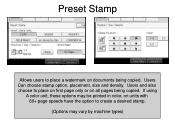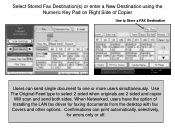Ricoh Aficio MP 5001 Support Question
Find answers below for this question about Ricoh Aficio MP 5001.Need a Ricoh Aficio MP 5001 manual? We have 4 online manuals for this item!
Question posted by jmhjim68 on January 3rd, 2014
Aficio Mp C2050 Fax How To Cancel Printing
The person who posted this question about this Ricoh product did not include a detailed explanation. Please use the "Request More Information" button to the right if more details would help you to answer this question.
Current Answers
Answer #1: Posted by freginold on January 24th, 2014 6:19 PM
Hi, to cancel a print job from the copier, go to the Printer screen and press the red Stop button. Then when prompted, choose to either cancel the current job or cancel all jobs.
Related Ricoh Aficio MP 5001 Manual Pages
Similar Questions
How To Use Ricoh Aficio Mp 5001 Pcl 6 Print Both Sides
(Posted by luamarcmbl 10 years ago)
How Do I Cancel Print On Aficio Mp 5001?
i'm trying to cancel print on the Aficio mopdel MP 5001 to no avail. can anyone help please?
i'm trying to cancel print on the Aficio mopdel MP 5001 to no avail. can anyone help please?
(Posted by marthaomojuwa 12 years ago)