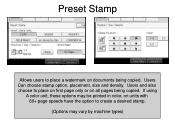Ricoh Aficio MP 5001 Support Question
Find answers below for this question about Ricoh Aficio MP 5001.Need a Ricoh Aficio MP 5001 manual? We have 4 online manuals for this item!
Question posted by marthaomojuwa on November 30th, 2011
How Do I Cancel Print On Aficio Mp 5001?
i'm trying to cancel print on the Aficio mopdel MP 5001 to no avail. can anyone help please?
Current Answers
Answer #1: Posted by freginold on December 20th, 2011 4:14 AM
When you are standing in front of the copier, press the Print tab on the left side of the operation panel. On the Print screen, select Job Reset, and then follow the prompts to cancel that job.
Usually this method will cancel the print job, however if it doesn't, you may need to turn the copier completely off and then reboot it.
Usually this method will cancel the print job, however if it doesn't, you may need to turn the copier completely off and then reboot it.
Related Ricoh Aficio MP 5001 Manual Pages
Similar Questions
Printing Envelopes From Ricoh Aficio Mp 5001
Can someone please (with knowledge) explain to me how to print an envelope from my MP 5001?
Can someone please (with knowledge) explain to me how to print an envelope from my MP 5001?
(Posted by gpierce 8 years ago)
Trouble Setting My Aficio Mp C6501 To Print Only In Greyscale. Can Ya Help?
(Posted by jmcglothin 9 years ago)
How Do I Configure A Ricoh Aficio Mp 5001 To Fax From Windows 7
(Posted by Shadlu 10 years ago)