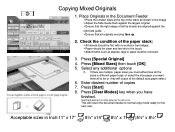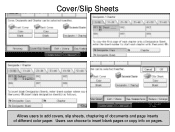Ricoh Aficio MP 5001 Support Question
Find answers below for this question about Ricoh Aficio MP 5001.Need a Ricoh Aficio MP 5001 manual? We have 4 online manuals for this item!
Question posted by Publiqwer on February 9th, 2014
How To Add And Remove Emails From A Mp 5001
Current Answers
Answer #1: Posted by freginold on April 1st, 2014 8:22 AM
- How to add an email address to a Ricoh Aficio MP series copier
To remove an email address, go to User Tools/Counter > System Settings > Administrator Tools > Address Book Management. Select Delete, and then choose the email address you want to remove.