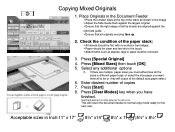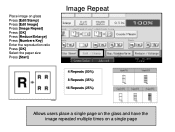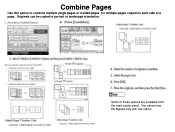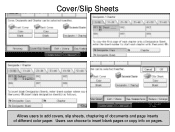Ricoh Aficio MP 5001 Support Question
Find answers below for this question about Ricoh Aficio MP 5001.Need a Ricoh Aficio MP 5001 manual? We have 4 online manuals for this item!
Question posted by lcstsandee on November 12th, 2013
How To Add Multiple Addresses To A Aficio Mp C4000 Scanner
Current Answers
Answer #1: Posted by freginold on November 15th, 2013 11:50 AM
- Press the Scanner button
- Select the Email tab (if it's not already selected)
- Select Prg Dest
- Enter the email address, select OK, and enter a name to be displayed for this address
- Select OK to save the address