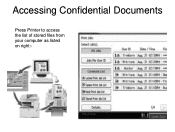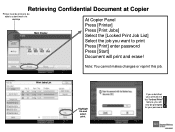Ricoh Aficio MP 5001 Support Question
Find answers below for this question about Ricoh Aficio MP 5001.Need a Ricoh Aficio MP 5001 manual? We have 4 online manuals for this item!
Question posted by nkunym on May 18th, 2015
Printer
Everytime i print from my PC the, the printer needs to be standby, if i print without while the printer is still off, it causes paper jam
Current Answers
Answer #1: Posted by freginold on May 19th, 2015 3:36 AM
Hi, it sounds like you may need a firmware update. Without knowing more specifics about the problem, it sounds like a firmware issue rather than a hardware issue, although you may want to try updating your print driver first, or trying a different print driver. You can download the drivers here:
http://support.ricoh.com/bb/html/dr_ut_e/ra/model/mp41/mp41en.htm
http://support.ricoh.com/bb/html/dr_ut_e/ra/model/mp41/mp41en.htm
Related Ricoh Aficio MP 5001 Manual Pages
Similar Questions
Ricoh Aficio Mp C5000 Wont Print Colour For Mac 10.10
Ricoh Aficio MP C5000 wont print colour for mac 10.10. Please help
Ricoh Aficio MP C5000 wont print colour for mac 10.10. Please help
(Posted by MaxGalvin 9 years ago)
How To Set Up Ricoh Aficio Mp 5001 To Print With Code
(Posted by CtmRich81 10 years ago)
Aficio Mp C3500 Printer How To Fix Paper Jam Errors
(Posted by moyz1LadyV 10 years ago)