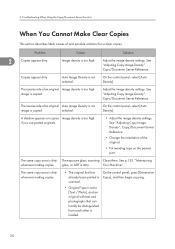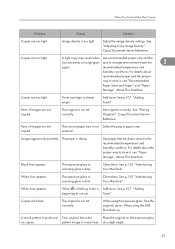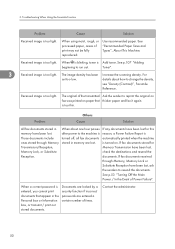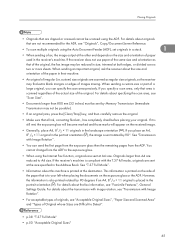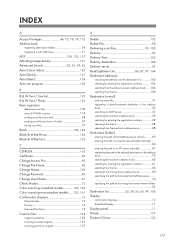Ricoh Aficio MP 3350B Support Question
Find answers below for this question about Ricoh Aficio MP 3350B.Need a Ricoh Aficio MP 3350B manual? We have 3 online manuals for this item!
Question posted by sandraeisenhutctr on October 23rd, 2013
Using Model Mp3350b - How Do You Make A Light Document Darker?
We used the stamp tab and adjusted the image density to dark and very dark. It didn't make a difference.
Current Answers
Answer #1: Posted by freginold on October 23rd, 2013 4:15 PM
Hi, if the image density adjustment didn't help, you can try using the Pale function (found on the left hand side of the screen). This option is used for very light copies, and can make a difference in the output -- though it may also make the background darker as well.
Related Ricoh Aficio MP 3350B Manual Pages
Similar Questions
How To Setup A Scan Folder On Ricoh Aficio Mp 3350
(Posted by jfrobiul 10 years ago)
Easy Directions On How To Scan Documents Into The Ricoh Aficio C3500
(Posted by dwilcu 10 years ago)
How To Send Scanned Document To Email On Aficio Copiers
(Posted by bwhihe 10 years ago)
About Developer
can u tell me about the developer who we use in MP 3350
can u tell me about the developer who we use in MP 3350
(Posted by smsome1985 11 years ago)