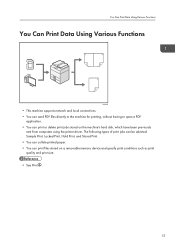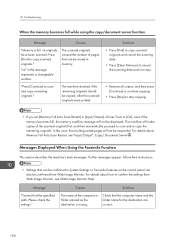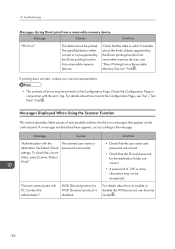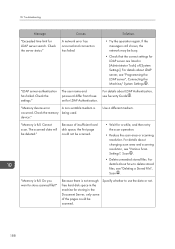Ricoh Aficio MP 301SPF Support Question
Find answers below for this question about Ricoh Aficio MP 301SPF.Need a Ricoh Aficio MP 301SPF manual? We have 2 online manuals for this item!
Question posted by roswellsupport on October 14th, 2013
Memory Full...how Do I Clear It?
The memory is full. What are the step by step instructions to delete the memory so I can finish faxing my reports?
Current Answers
Answer #1: Posted by freginold on October 14th, 2013 8:23 AM
Hi, to clear out your fax memory, you'll need to delete faxes from your reception file. On the fax screen, select the button at the top that says Change/Check TX Status or something similar. (It varies by model.) A menu should appear; select Print/Delete Reception File. On this screen you'll see a list of faxes that are currently stored on the machine's hard drive. You can delete some or all of these faxes by selecting Delete and choosing the faxes to delete.
Related Ricoh Aficio MP 301SPF Manual Pages
Similar Questions
Hi, How Do I Print Out A Receipt For A Faxed Document For Ricoh Aficio Mpc4501
(Posted by Anonymous-140032 9 years ago)
How To Print Confirmation Page After Each Fax Sent On Ricoh Aficio Mp 301spf
(Posted by haGM 9 years ago)
How Do I Get Confirmation For Fax On Aficio 301
(Posted by SpunkJean 10 years ago)