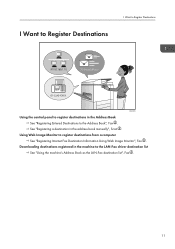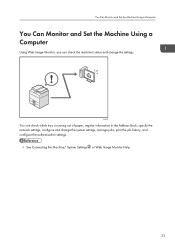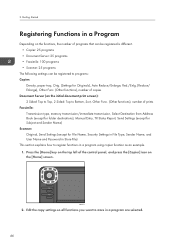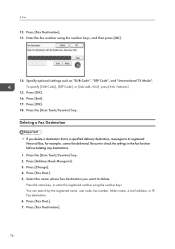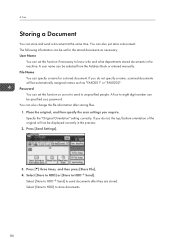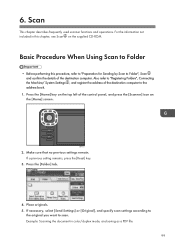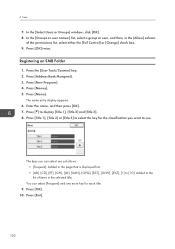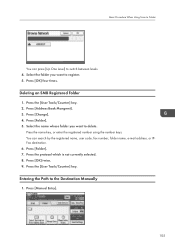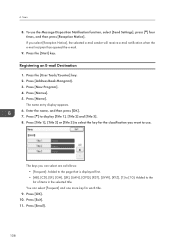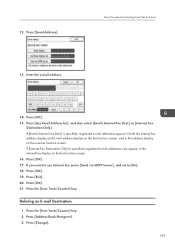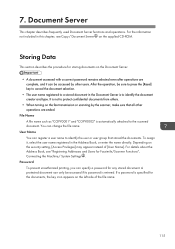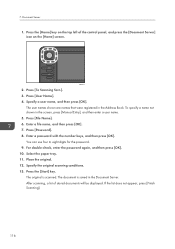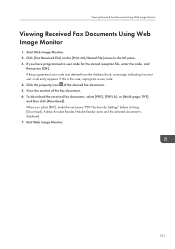Ricoh Aficio MP 301SPF Support Question
Find answers below for this question about Ricoh Aficio MP 301SPF.Need a Ricoh Aficio MP 301SPF manual? We have 2 online manuals for this item!
Question posted by kfriedley on May 7th, 2014
How To Set Up Address Book For Fax
I'd like to program my fax for speed dial. Can this be done and how do I do this.
Current Answers
Answer #1: Posted by freginold on May 8th, 2014 3:46 AM
Hi, you can find instructions for programming fax quick dial numbers here:
- How to add a fax destination to a Ricoh Aficio MP series copier
Related Ricoh Aficio MP 301SPF Manual Pages
Similar Questions
Address Book Data Error
address book data error...how can I clear this error as the red light doesn't g
address book data error...how can I clear this error as the red light doesn't g
(Posted by studiomisr 1 year ago)
Frequently Used Fax Number
can we program a new frequently used fax to show first in address book? If so, kindly provide steps....
can we program a new frequently used fax to show first in address book? If so, kindly provide steps....
(Posted by jenniferparsons 7 years ago)
How To Update The Address Book In A Ricoh Aficio Mp C3500
(Posted by rosllee5 10 years ago)
Deleting Fax Speed Dial Numbers
How do I delete a fax speed dial number from a C4000?
How do I delete a fax speed dial number from a C4000?
(Posted by denisemiller 12 years ago)