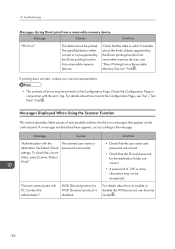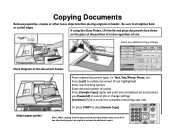Ricoh Aficio MP 301SPF Support Question
Find answers below for this question about Ricoh Aficio MP 301SPF.Need a Ricoh Aficio MP 301SPF manual? We have 2 online manuals for this item!
Question posted by roefdn on April 7th, 2015
I Changed The Toner Cartridge, But The Copier Is Not Recognizing It.
The person who posted this question about this Ricoh product did not include a detailed explanation. Please use the "Request More Information" button to the right if more details would help you to answer this question.
Current Answers
Answer #1: Posted by freginold on April 7th, 2015 4:04 PM
This is a common problem with the MP 301. Here are some possible causes:
- Make sure you've removed the black plastic cap (but not the inner gray cap).
- Make sure the cap from the old toner bottle (the plastic gray cap) wasn't left behind when you removed the toner bottle. If it was, it will prevent the new bottle from fitting correctly.
- Make sure all of the doors and covers are closed completely. Especially check the right side door (and lower door, if you have the second paper tray installed).
- Make sure you have the correct type toner -- type MP 301. There are other toner bottles that will fit but will not work with this copier (ie. type 1170).
If you've checked all that and it still won't recognize the new toner, you may need to replace the PCU (photoconductor unit).
- Make sure you've removed the black plastic cap (but not the inner gray cap).
- Make sure the cap from the old toner bottle (the plastic gray cap) wasn't left behind when you removed the toner bottle. If it was, it will prevent the new bottle from fitting correctly.
- Make sure all of the doors and covers are closed completely. Especially check the right side door (and lower door, if you have the second paper tray installed).
- Make sure you have the correct type toner -- type MP 301. There are other toner bottles that will fit but will not work with this copier (ie. type 1170).
If you've checked all that and it still won't recognize the new toner, you may need to replace the PCU (photoconductor unit).
Related Ricoh Aficio MP 301SPF Manual Pages
Similar Questions
Toner Cartridge Wont Insert All The Way
For Ricoh MPC4500 - Toner cartridge goes in about 90%, then stops. Cant fit it all the way in. An em...
For Ricoh MPC4500 - Toner cartridge goes in about 90%, then stops. Cant fit it all the way in. An em...
(Posted by jserskine1 10 years ago)
How To Change Toner Cartridge Ricoh Aficio Mpc4000
(Posted by esmatdanlan 10 years ago)