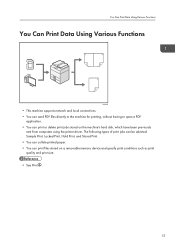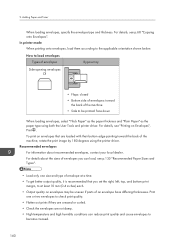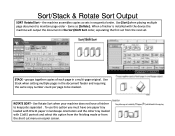Ricoh Aficio MP 301SPF Support Question
Find answers below for this question about Ricoh Aficio MP 301SPF.Need a Ricoh Aficio MP 301SPF manual? We have 2 online manuals for this item!
Question posted by DevonLWilliams on August 14th, 2014
Lock For Toner Tray
Best way to lock toner tray
Current Answers
Answer #1: Posted by freginold on August 14th, 2014 6:57 PM
Hi, there are two locks for the toner tray -- the green lock on the left side, and the green handle on the front that swings down to lock the tray in place. If either of these pieces is broken, the broken piece or the hopper will need to be replaced.
You can find instructions for installing new toner, including how to lock the tray, here:
You can find instructions for installing new toner, including how to lock the tray, here:
- How to change the toner in a Ricoh 1515 / MP 161 / MP 171 / MP 201 / MP 301 copier
Related Ricoh Aficio MP 301SPF Manual Pages
Similar Questions
How To Clean The Toner Tray On The Ricoh Mp C6000
(Posted by johlerne 9 years ago)
How To Print Confirmation Page After Each Fax Sent On Ricoh Aficio Mp 301spf
(Posted by haGM 9 years ago)
How To Register Sender Name On A Aficio Mp 301spf
(Posted by shsumme 10 years ago)