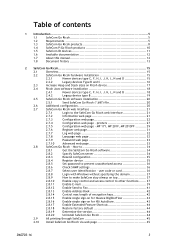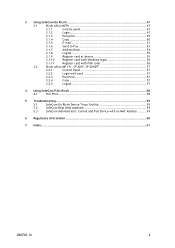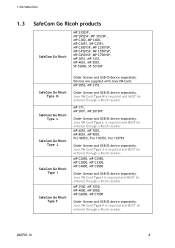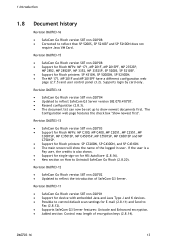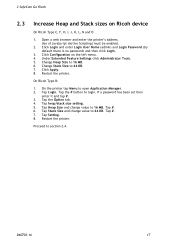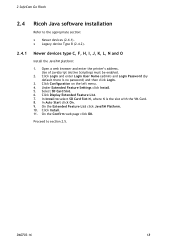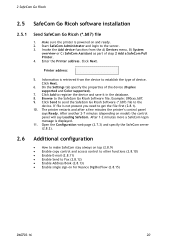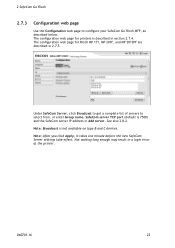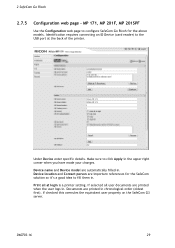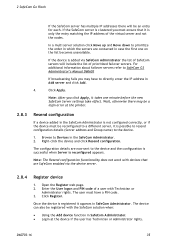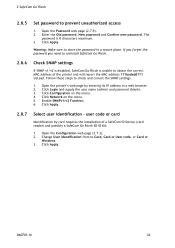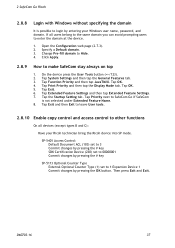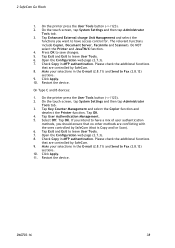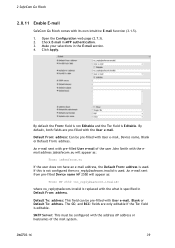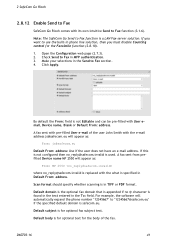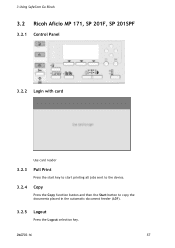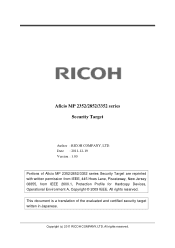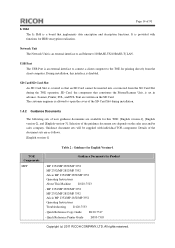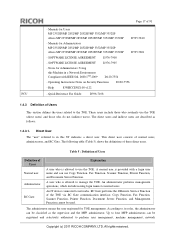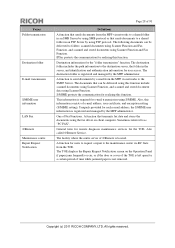Ricoh Aficio MP 2352SP Support Question
Find answers below for this question about Ricoh Aficio MP 2352SP.Need a Ricoh Aficio MP 2352SP manual? We have 2 online manuals for this item!
Question posted by scbarnhardt49 on August 2nd, 2022
How Do I Clear The Alert For An Open Front Door
The alert is shining. It says the front door is open. It has been closed over and over again but the alert does not clear. I cannot find any indication that the door is not actually closed
Current Answers
Answer #1: Posted by SonuKumar on August 2nd, 2022 9:58 PM
http://support.ricoh.com/bb_v1oi/pub_e/oi/0001029/0001029550/VB2627654/B2627654.pdf
follow troublshooting steps
Please respond to my effort to provide you with the best possible solution by using the "Acceptable Solution" and/or the "Helpful" buttons when the answer has proven to be helpful.
Regards,
Sonu
Your search handyman for all e-support needs!!
Related Ricoh Aficio MP 2352SP Manual Pages
Similar Questions
My Ricoh Aficio Mp 161 Say Replace A Toner While The Toner Inside Still Have The
(Posted by monositechnology 2 years ago)
Added Toner To Ricoh Aficio Mp C3000 And Still Says Add Toner
(Posted by Anonymous-140932 9 years ago)